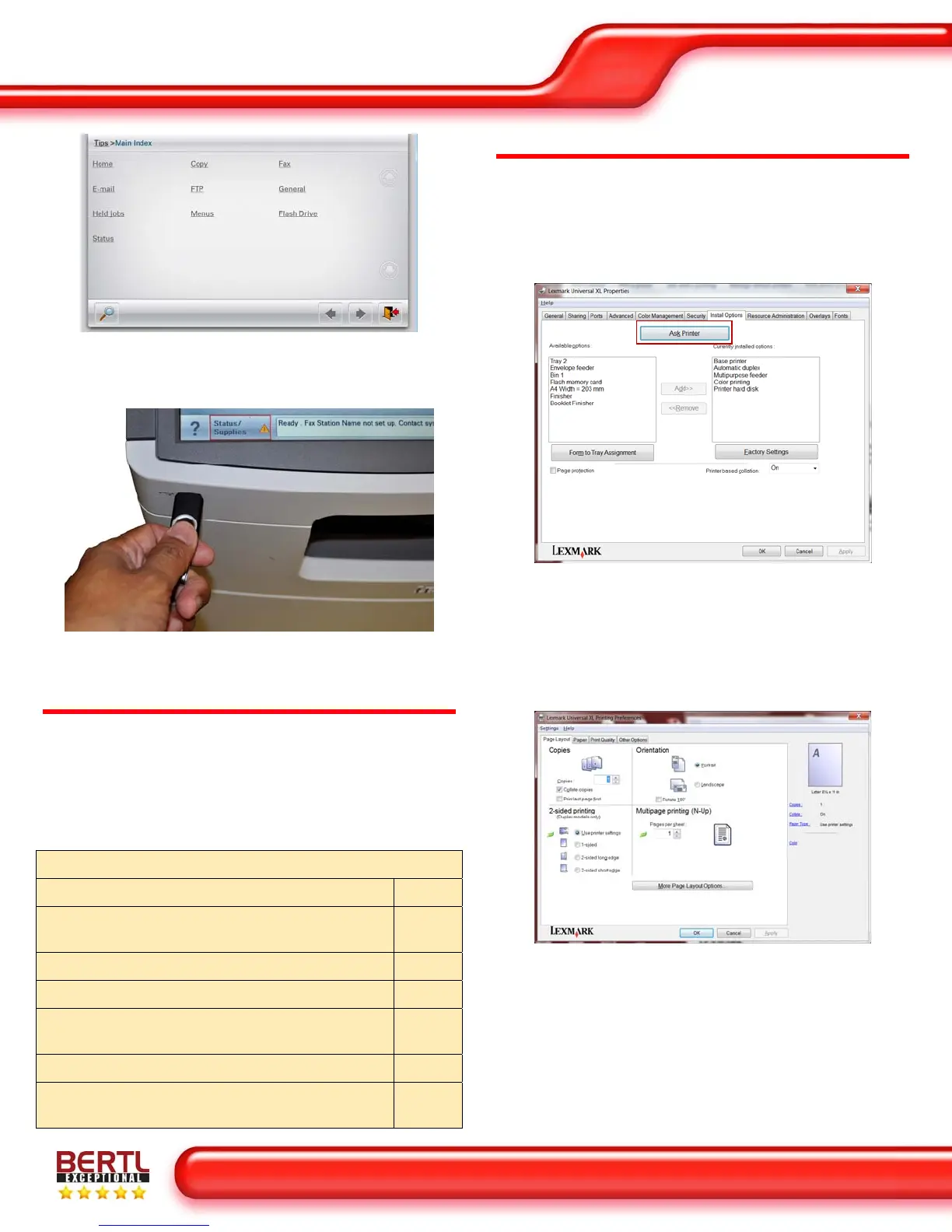Ease of Use
January 2011
Lexmark X792de MFP
www.BERTL.com
Copyright © 2011 BERTL Inc. January 2011
All Rights Reserved. The license under which this document is made available and applicable law prohibit any reproduction or further transmission of any portion of this document. This
document may only be viewed electronically through the www.BERTL.com Web site and may not be stored in electronic or hard copy format. Any reproduction of trademarks is strictly
prohibited. BERTL accepts no responsibility for any inaccuracies or omissions contained in this document.
Page 16
The Help menu consists of help pages that are stored in
the device. They contain reference information about using
the device and performing tasks.
The built-in USB interface lets users scan and print files to
and from a USB flash drive for instant portability.
PRINT DRIVERS
As with control panels and touch screens, print driver
design can vary enormously from manufacturer to
manufacturer. The X792de MFP supports multiple page
description languages, including PCL6 and PS3 emulations
as well as XPS. The device can be connected in any
Windows®, Mac, Unix, Linux, and Citrix Metaframe
environment.
Print Driver Checklist
Do print drivers have identical user interfaces? No
Are print drivers interfaces identical to other
vendor models?
Yes
Bi-directional communication within print drivers? Yes
Auto device configuration from within print driver? Yes
Does print driver installation require rebooting of
the workstation?
No
Are print driver deployment processes included? Yes
Are print driver deployment guidelines and
procedures included?
Yes
UNIVERSAL (XL) PRINT DRIVER
The Lexmark X792de Color Laser MFP Universal XL and
PostScript print driver user interfaces differ in the way
options and functions are presented to the user. Both the
Universal XL and PostScript drivers are emulation drivers
and differ in the features and functions presented to the
user.
Administrators can specify system defaults and settings by
accessing the driver’s Printer Properties through the
Printers and Faxes folder from the Microsoft Windows’
Start menu. Administrators can also enable bi-directional
communication, so that users can conveniently check
device and consumable status from the print driver by
selecting the “Ask Printer” button.
The driver’s first tab, Paper Layout, provides options for
selecting the number of copies, simplex/duplex, page
orientation, and multipage printing (N-Up).
