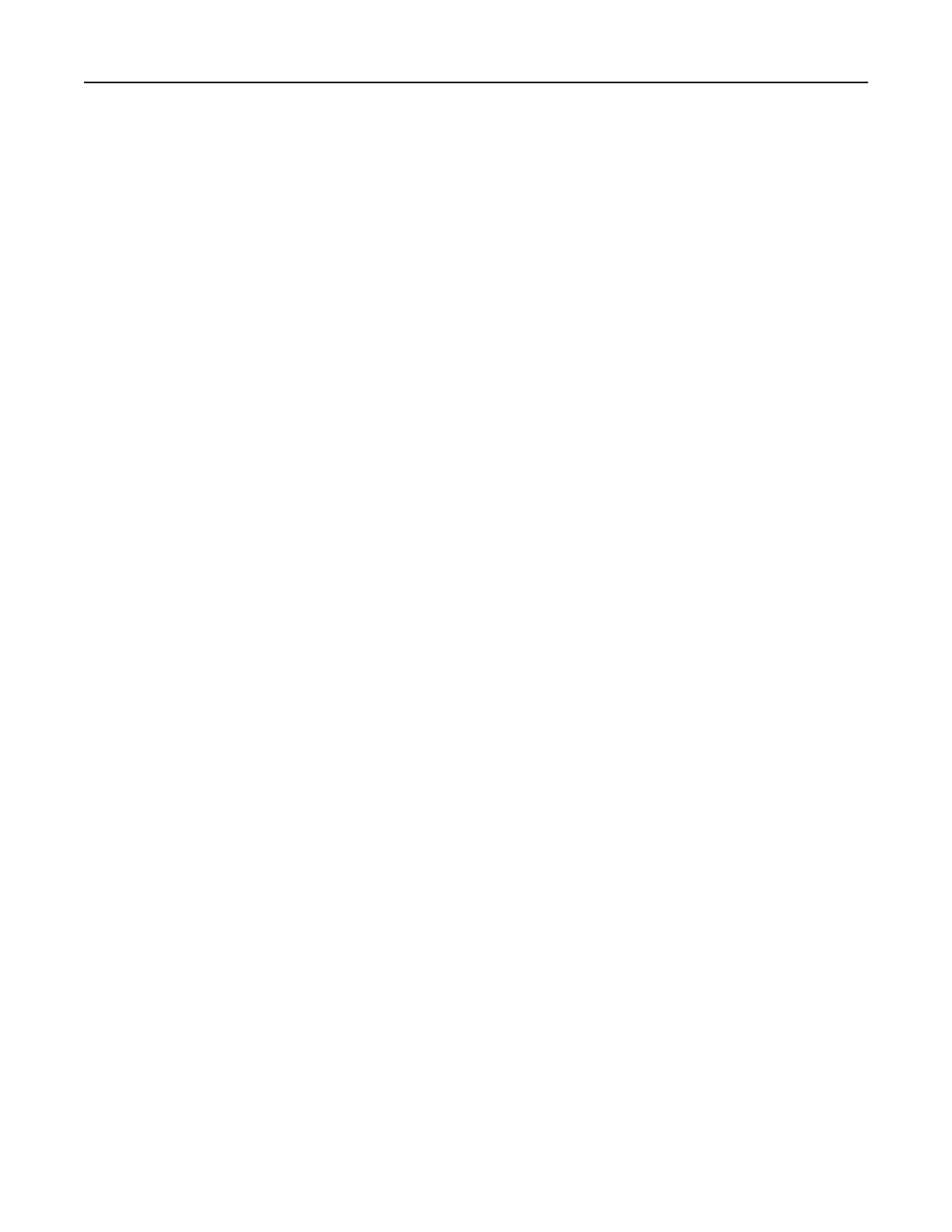Using the Push Button method
1
From the home screen, touch Settings > Network/Ports > Wireless > Wi‑Fi Protected Setup > Start Push
Button Method.
2 Follow the instructions on the display.
Using the personal
identification
number (PIN) method
1
From the home screen, touch Settings > Network/Ports > Wireless > Wi‑Fi Protected Setup > Start PIN
Method.
2 Copy the eight‑digit WPS PIN.
3 Open a web browser, and then type the IP address of your access point in the address
field.
Notes:
• To know the IP address, see the documentation that came with your access point.
• If you are using a proxy server, then temporarily disable it to load the web page correctly.
4 Access the WPS settings. For more information, see the documentation that came with your access point.
5 Enter the eight‑digit PIN, and then save the changes.
Connecting a mobile device to the printer
Before connecting your mobile device, make sure to do the following:
• Enable Wi‑Fi Direct in the printer. From the control panel, navigate to: Settings > Network/Ports > Wireless
> Enable Wi‑Fi Direct.
• Show the preshared key (PSK) on the Network Setup Page. From the control panel, navigate to: Settings >
Network/Ports > Wi‑Fi Direct > Show PSK on Setup Page.
• Print the Network Setup Page. From the control panel, navigate to: Settings > Reports > Network > Network
Setup Page.
Connecting using Wi‑Fi Direct
1
From the mobile device, go to the settings menu.
2 Enable Wi‑Fi, and then tap Wi‑Fi Direct.
3 Select the printer SSID.
4 Confirm the connection on the printer control panel.
Connecting using Wi‑Fi
1
From the mobile device, go to the settings menu.
2 Tap Wi‑Fi, and then select the printer SSID.
Note: The string DIRECT-xy (where x and y are two random characters) is added before the SSID.
3 Enter the PSK.
Note: The PSK is the password.
Maintaining the printer 145
