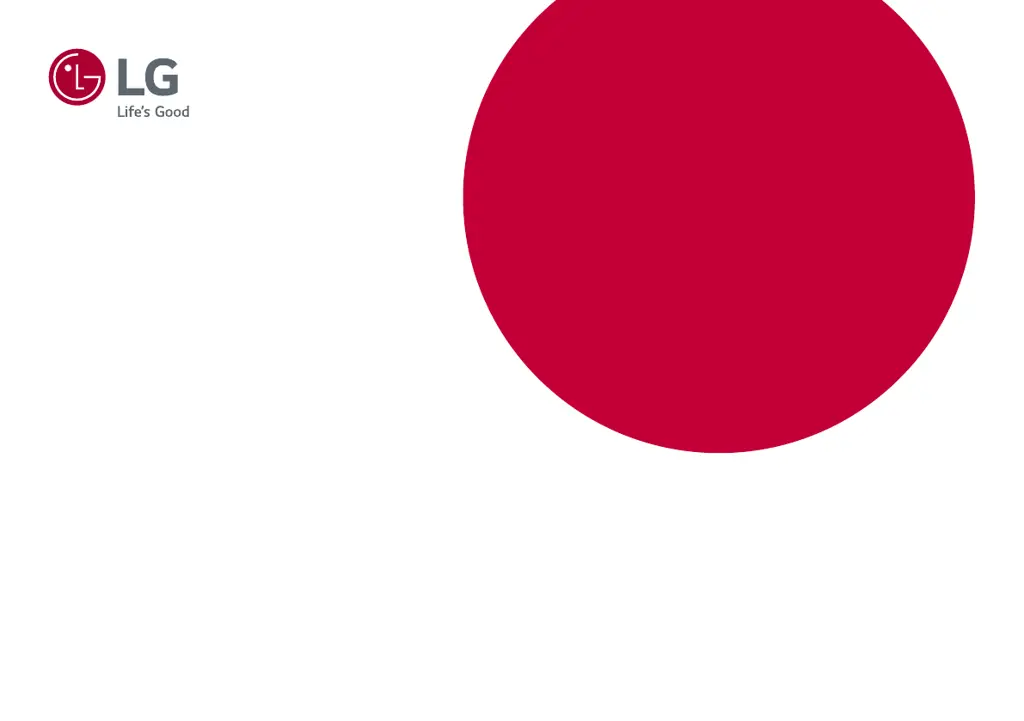Why is nothing displayed on my LG 27UN83A screen?
- MMatthew EvansJul 29, 2025
There could be several reasons why nothing is displayed on your LG monitor's screen. First, ensure the power cord is correctly plugged into the power outlet and that the power cable connection is secure, then press the power button. Also, verify that the connected input is enabled in the monitor's settings under the Input section. This issue can also occur if the signal cable between your PC and the monitor is either missing or disconnected, so check the cable and reconnect it securely. Finally, the signals transferred from the PC (graphics card) might be out of the monitor's horizontal or vertical frequency range. Refer to the Product Specification section of the manual to set the appropriate frequency.