What to do to prevent image sticking on LG Monitor?
- DDavid WallSep 12, 2025
To prevent image sticking on your LG Monitor, especially when displaying a still image for a prolonged time, use a screensaver to extend the monitor's lifetime.

What to do to prevent image sticking on LG Monitor?
To prevent image sticking on your LG Monitor, especially when displaying a still image for a prolonged time, use a screensaver to extend the monitor's lifetime.
What to do if I see an "Unrecognized monitor, Plug and Play (VESA DDC) monitor found" message on my LG monitor?
If you see an "Unrecognized monitor, Plug and Play (VESA DDC) monitor found" message on your LG monitor, install the display driver from the LG website. Also, make sure to check if the graphics card supports Plug and Play function.
Why does image sticking occur even when the LG 32MP60G is turned off?
Image sticking on your LG monitor, even when turned off, may be caused by displaying a still image for a prolonged time, which can damage the screen and result in image retention. To extend the lifetime of the monitor, use a screensaver.
| Screen Size | 31.5 inches |
|---|---|
| Resolution | 1920 x 1080 (Full HD) |
| Panel Type | IPS |
| Refresh Rate | 75Hz |
| Response Time | 5ms (GtG) |
| Aspect Ratio | 16:9 |
| Brightness | 250 cd/m² |
| Contrast Ratio | 1000:1 |
| Color Support | 16.7 million colors |
| AMD FreeSync | Yes |
| VESA Mount | 100 x 100 mm |
| Ports | HDMI, Headphone Out |
| Viewing Angle | 178° (H) / 178° (V) |
| Color Gamut | NTSC 72% |
Information on downloading and installing recommended drivers and software for the monitor.
Explains how to use the monitor's joystick button for navigation and control.
Provides safety instructions for moving and lifting the monitor to prevent damage.
Instructions for placing the monitor on a table with proper ventilation.
Guidance on adjusting the monitor screen angle for optimal viewing.
Details on how to install and use a Kensington security system.
Instructions and precautions for installing the monitor on a wall.
Explains how to connect the monitor to a PC using HDMI, DisplayPort, and D-SUB.
Guide for connecting AV devices to the monitor via HDMI.
Instructions for connecting headphones to the monitor's audio port.
Steps to access and navigate the monitor's main on-screen display menu.
Overview of the main menu options and their configurations.
Details on quick settings and selecting the input source.
Guide to selecting different picture modes for optimal viewing.
Instructions for adjusting brightness, contrast, sharpness, and black levels.
Explanation of game-specific features like Response Time, FreeSync, and Black Stabilizer.
How to adjust color settings, resolution, and reset picture configurations.
Settings for menu language and energy conservation features.
Configuration of automatic standby, OSD lock, and system information display.
Instructions for resetting system settings to default values.
Solutions for issues like no display, unstable images, and screen spots.
Troubleshooting steps for connection errors, no signal, and audio problems.
Guidance for resolving issues with unrecognized monitors or disabled features.
Technical details on resolution, color depth, and power consumption.
List of compatible AC/DC adapter models and their specifications.
Operating environment requirements and physical dimensions of the monitor.
Monitor weight specifications with and without the stand.
Table of supported PC resolutions, frequencies, and polarity.
Specifies video timing and display port timing modes for different resolutions.
A guide mapping picture menu items to their locations within the OSD.
A guide mapping general menu items to their locations within the OSD.
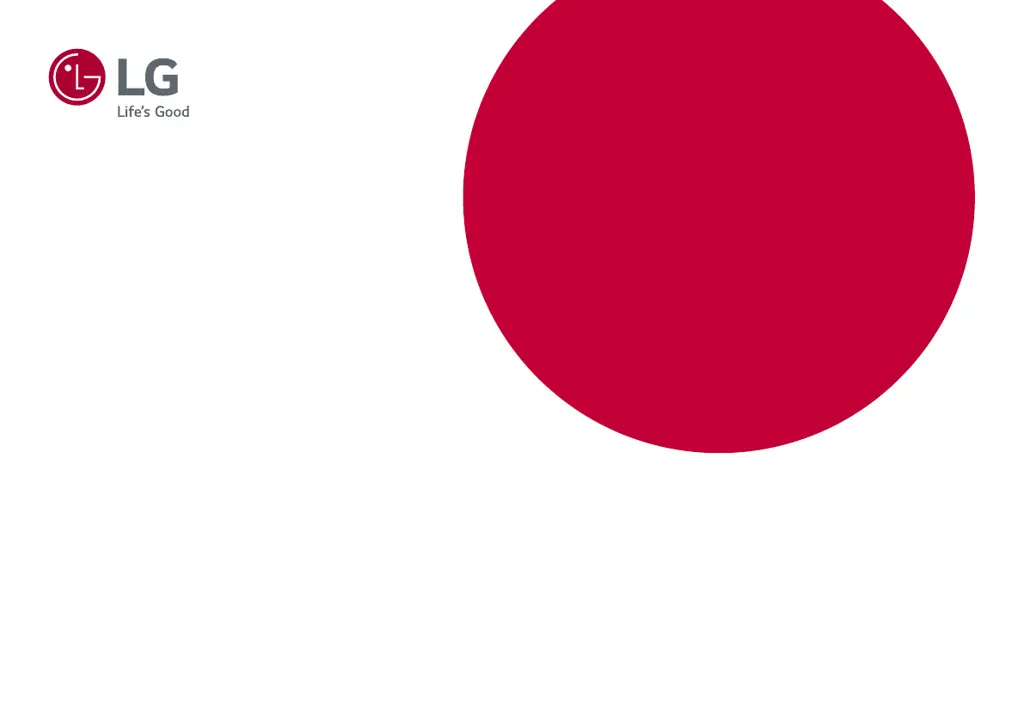