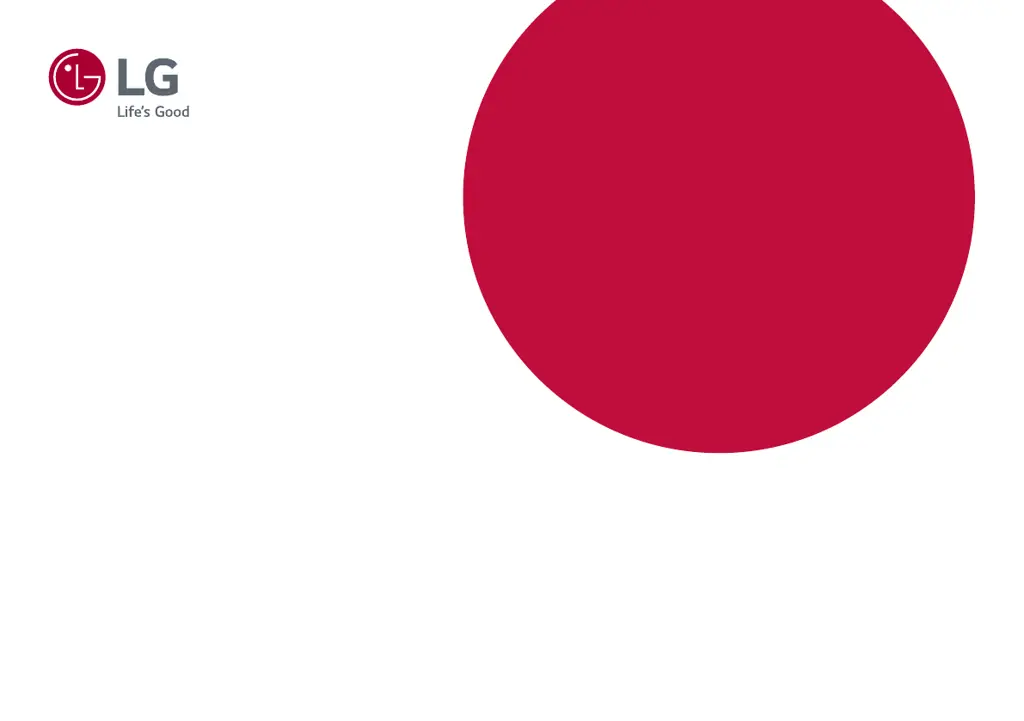What to do if there is no sound from the headphone port on my LG 34GK950F Monitor?
- MMary TorresAug 2, 2025
If you're not getting any sound from the headphone port on your LG monitor, first ensure that the headphone port connections are properly made. Then, try increasing the volume using the joystick. Finally, set the audio output of your PC to the monitor you are using by going to Control Panel > Hardware and Sound > Sound on Microsoft Windows and setting the Monitor as the default device.