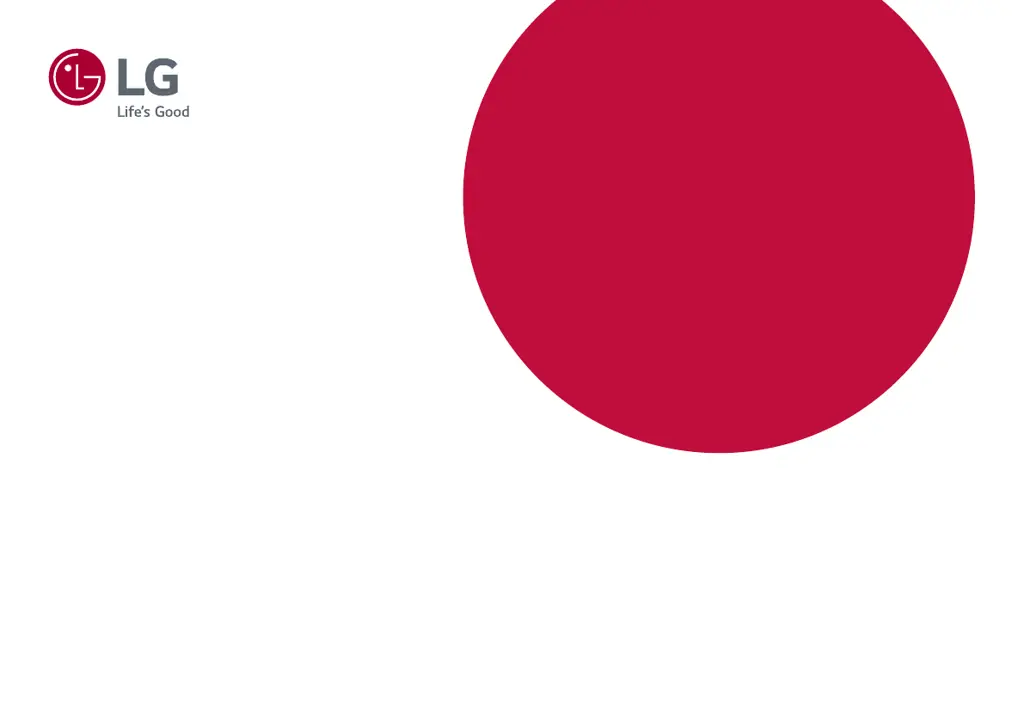What to do if nothing is displayed on my LG 34GK950F-B Monitor screen?
- JJames MartinezJul 29, 2025
First, ensure the power cord is correctly plugged into the outlet and that the power cable is properly connected. Press the power button. Then, verify that the connected input is enabled in the monitor's settings under Input. If the monitor is in sleep mode, try moving the mouse or pressing a key on the keyboard. Also, ensure your computer is turned on. If the issue persists, check the signal cable between the PC and the monitor and reconnect it if necessary. Finally, install the display driver from the provided CD or download it from the LG website, and make sure your graphics card supports Plug and Play.