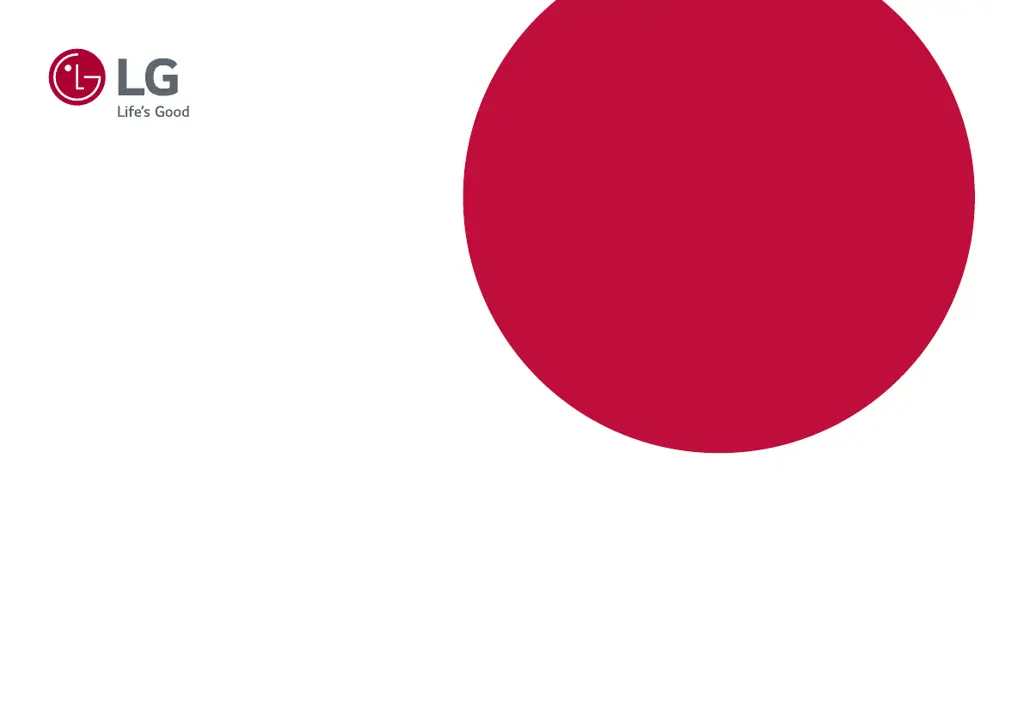What to do if there is no sound from the headphone port on my LG Monitor?
- KKelsey BrownJul 27, 2025
If you're not getting any sound from the headphone port on your LG monitor, first, ensure that the headphone connections are properly made. Then, try increasing the volume using the joystick. Also, verify that the audio output of your PC is set to the monitor you are using. Note that the settings may differ depending on your operating system.