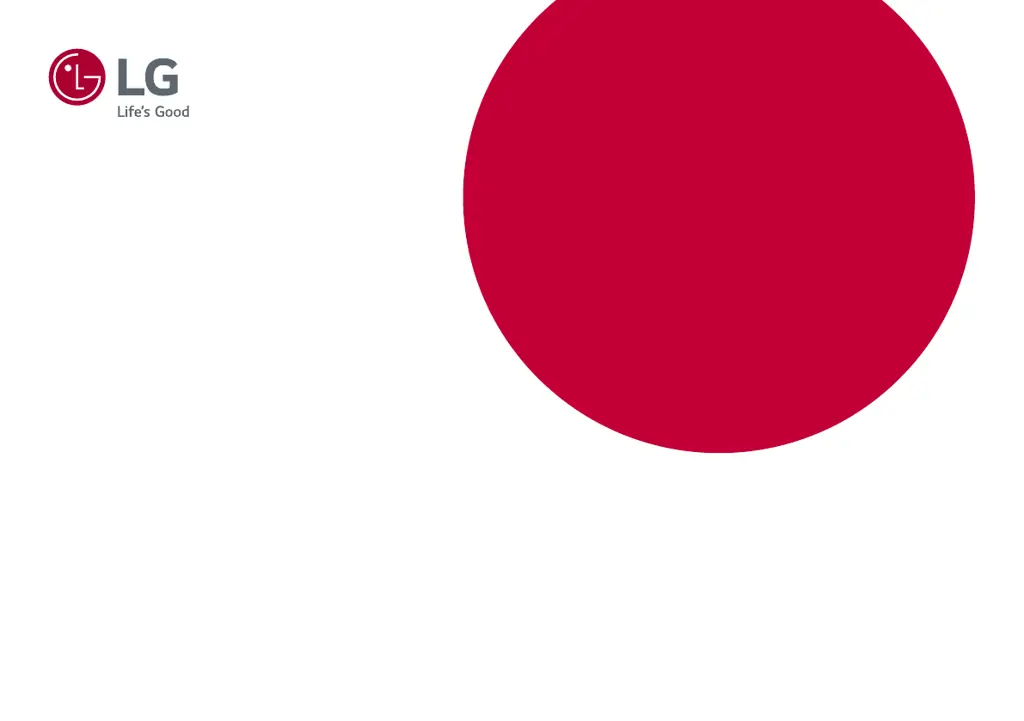What to do if nothing is displayed on my LG Monitor screen?
- SStephen ThomasJul 29, 2025
If nothing is displayed on your LG Monitor screen, ensure the power cord is correctly plugged into the power outlet. Also, verify the power cable connection and press the power button. You should also check that the connected input is enabled within the monitor's settings under the 'Input' option.