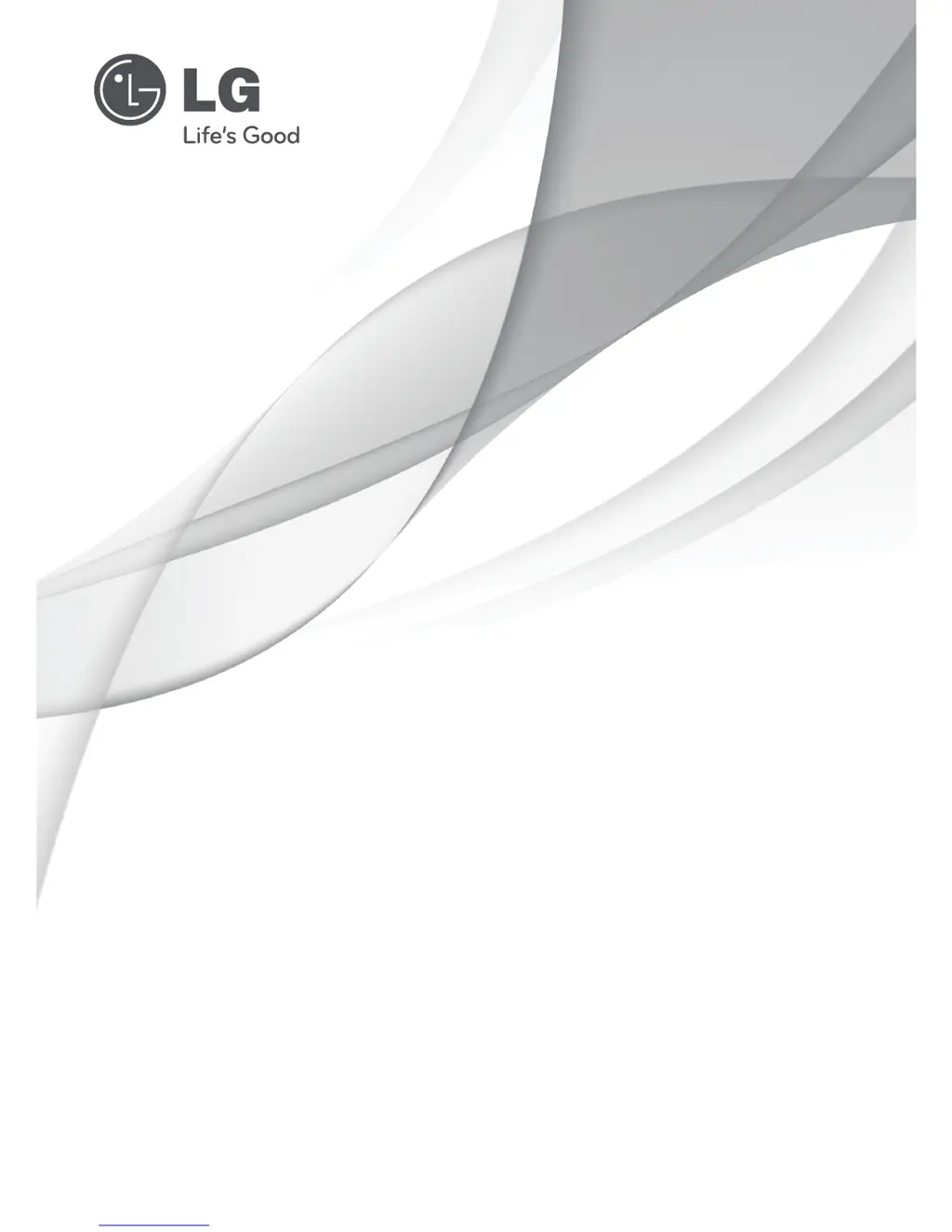Why is there unusual sound from inside my LG 39LN5300?
- VVictoria ObrienSep 23, 2025
An unusual sound from inside your LG LED TV might occur due to changes in ambient humidity or temperature when the product is turned on or off. This does not indicate a problem with your TV.