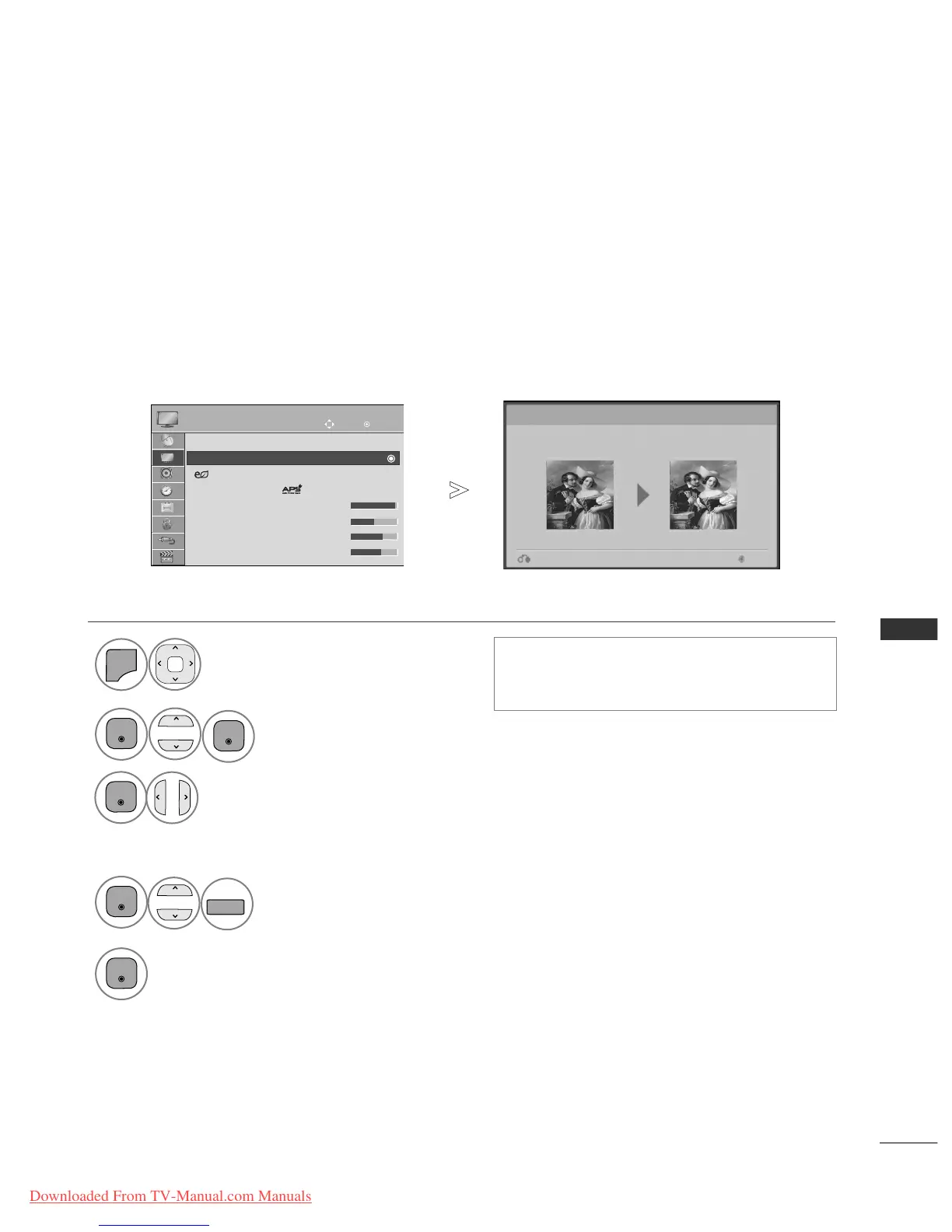• Press the
MMEENNUU//EEXXIITT
button to return to normal TV viewing.
• Press the
BBAACCKK
button to move to the previous menu screen.
This feature let you adjust the picture quality of the original image.
Use this to calibrate the screen quality by adjusting the Black and White Level etc. General users can calibrate the
screen quality by easily following each stage.
When you adjust the image to Low, Recommended or High, you can see the changed result as an example.
In RGB-PC/HDMI-PC/DVI-PC mode, the changed Colour, Tint and H/V Sharpness values are not applied.
Picture Wizard
With Picture Wizard, you can adjust the picture quality of the
original image.
Next
Previous
Adjust
BBllaacckk lleevveell
,
WWhhiittee lleevveell
,
CCoolloouurr
,
TTiinntt
,
HHoorriizzoonnttaall SShhaarrppnneessss
,
VVeerrttiiccaall SShhaarrppnneessss
,
CCoolloouurr TTeemmppeerraattuurree
,
DDyynnaammiicc CCoonnttrraasstt
,
CCoolloouurr GGaaiinn
.
Select input sour
ce to apply the settings.
• If you stop the setting before the final stage, the
changes will not be applied
•
The adjustment value is saved to Expert1.
