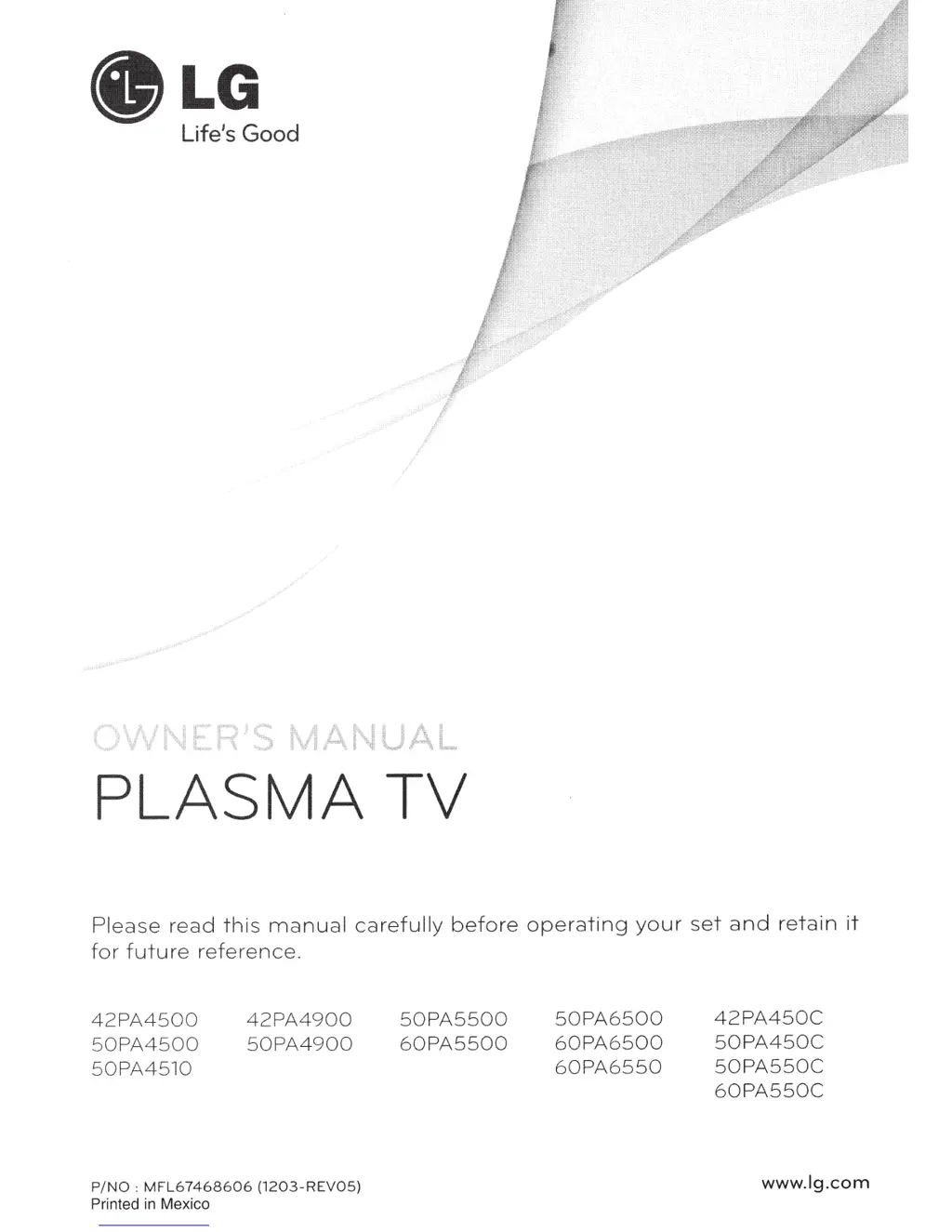What to do if the touch pen is touched on wrong positions of LG Plasma TV?
- Ddavid72Sep 23, 2025
If the touch pen is touching in the wrong positions on your LG Plasma TV, first set the computer screen to display only on the TV. You can also use the TV remote control to select [SETTINGS] ? [Picture] ? [Screen] (RGB-PC), then select [Auto Config.] to adjust the screen.