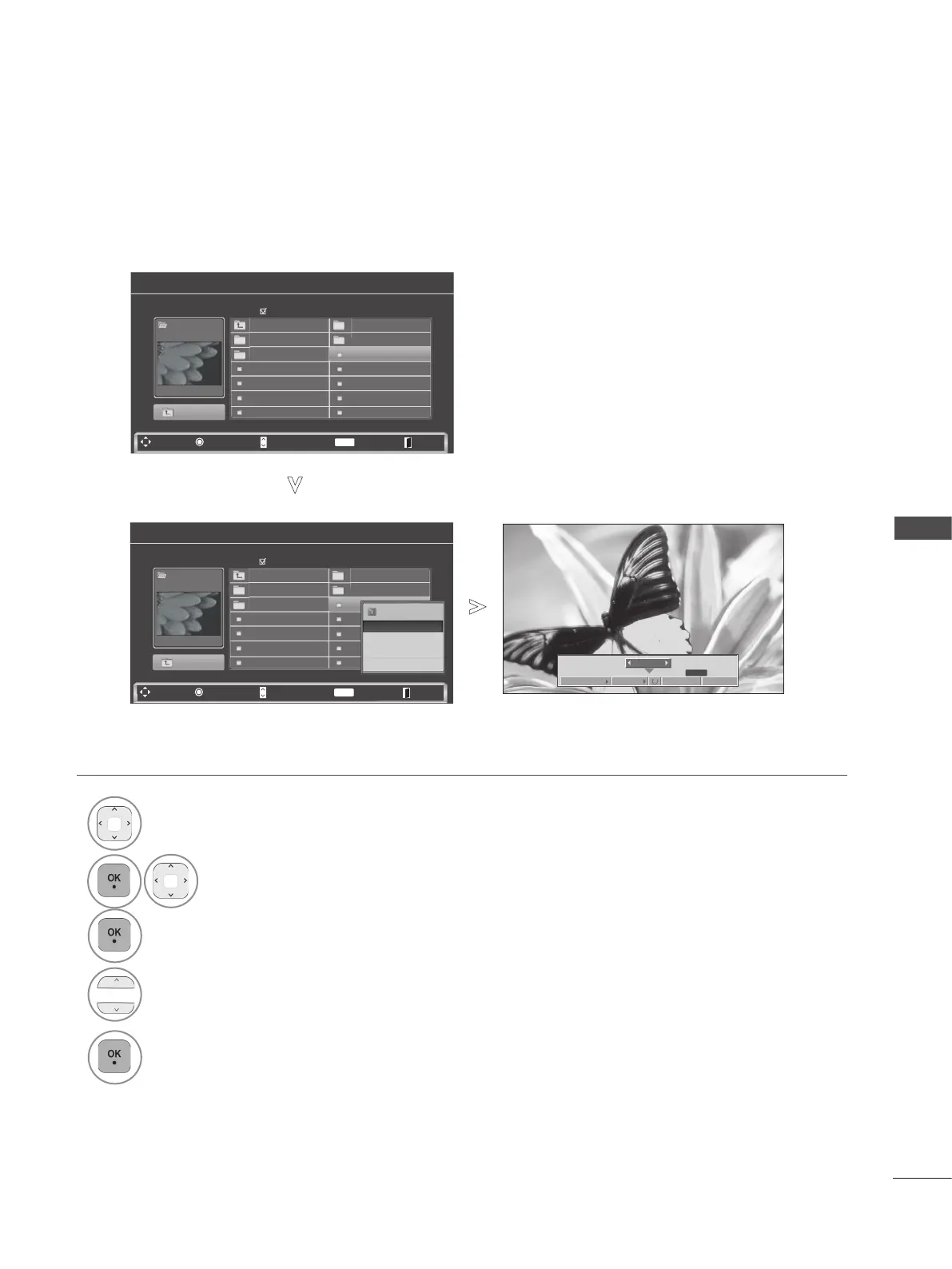35
TO USE A USB DEVICE
SET UP THE MENU IN FULL-SIZED SCREEN
You can change the settings to display photos stored on a USB device, on a full-sized screen.
Detailed operations are available on full-sized photo view screen.
The aspect ratio of a photo may change the size
of the photo displayed on the screen in full size.
Press the BACK button to move to the previous
menu screen.
1
Select the target folder or drive.
2
Select the desired photos.
3
Show the PopUp menu.
4
Select View.
5
The selected photo is displayed in full size.
1/17
Slideshow
BGM
Delete
Option
Hide
Q.MENU
1/17
KR101 09/10/2008
KR102 09/10/2008
JMJ001 09/10/2008
JMJ002 09/10/2008
JMJ003 09/10/2008
JMJ004 09/10/2008
KR103
09/10/2008
KR104 09/10/2008
KR105 09/10/2008
JMJ005 09/10/2008
JMJ006 09/10/2008
JMJ007 09/10/2008
JMJ008 09/10/2008
Up Folder
Up Folder
Photo List
Navigation
Popup Menu
Page Change Mark Exit
Page 2/3
No Marked
Drive 1
JMJ001
1366
x
768, 125KB
P
MARK
KR101 09/10/2008
KR102 09/10/2008
JMJ001 09/10/2008
JMJ002 09/10/2008
JMJ003 09/10/2008
JMJ004 09/10/2008
KR103 09/10/2008
KR104 09/10/2008
KR105 09/10/2008
JMJ005 09/10/2008
JMJ006 09/10/2008
JMJ007 09/10/2008
JMJ008 09/10/2008
Up Folder
Up Folder
Photo List
Navigation
Popup Menu
Page Change Mark Exit
Page 2/3
No Marked
Drive 1
JMJ001
1366
x
768, 125KB
P
MARK
1366x768, 125KB
View
Mark All
Delete
Close
