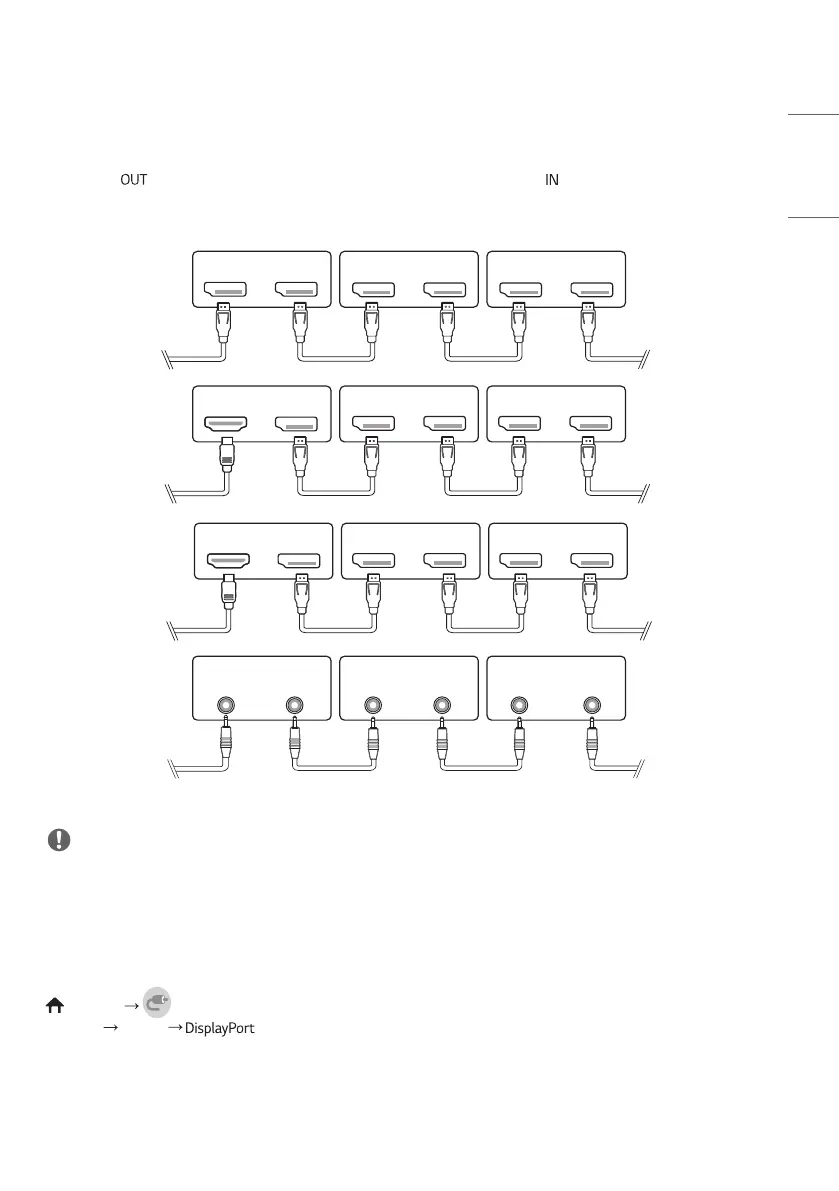25
ENGLISH_Index
Connecting Multiple Monitors
To use multiple products, first connect an external device to the product, connect one end of the supported signal input
cable to the connector of the product, and then connect the other end to the connector of the product you wish
to connect to.
DP OUT
SORTIE DP
HDMI™ IN 1
ENTRÉE HDMI™ 1
DP OUT
SORTIE DP
HDMI™ IN 2
ENTRÉE HDMI™ 2
RGB IN
AUDIO IN
RGB OUT
AUDIO OUT
AUDIO OUT AUDIO IN
RGB IN RGB OUT
DVI IN DVI OUT
DVI IN
AUDIO IN
DVI OUT
AUDIO OUT
DP OUT
SORTIE DP
DP IN
ENTRÉE DP
DP OUT
SORTIE DP
DP IN
ENTRÉE DP
DP OUT
SORTIE DP
DP IN
ENTRÉE DP
DP OUT
SORTIE DP
DP IN
ENTRÉE DP
DP OUT
SORTIE DP
DP IN
ENTRÉE DP
DP OUT
SORTIE DP
DP IN
ENTRÉE DP
DP OUT
SORTIE DP
DP IN
ENTRÉE DP
RS-232C IN
ENTRÉE RS-232C
RS-232C OUT
SORTIE RS-232C
RS-232C IN
ENTRÉE RS-232C
RS-232C OUT
SORTIE RS-232C
RS-232C IN
ENTRÉE RS-232C
RS-232C OUT
SORTIE RS-232C
NOTE
• If you set the tile mode using HDMI, you will not be able to watch HDCP-encrypted content.
• If the signal cable between the product and your PC is too long, make sure to use the Booster or optical cable.
• DP Cable - Use a DP cable that is certified to DP 1.1a standard or higher.
Using the Input List
(HOME)
• HDMI1 HDMI2
