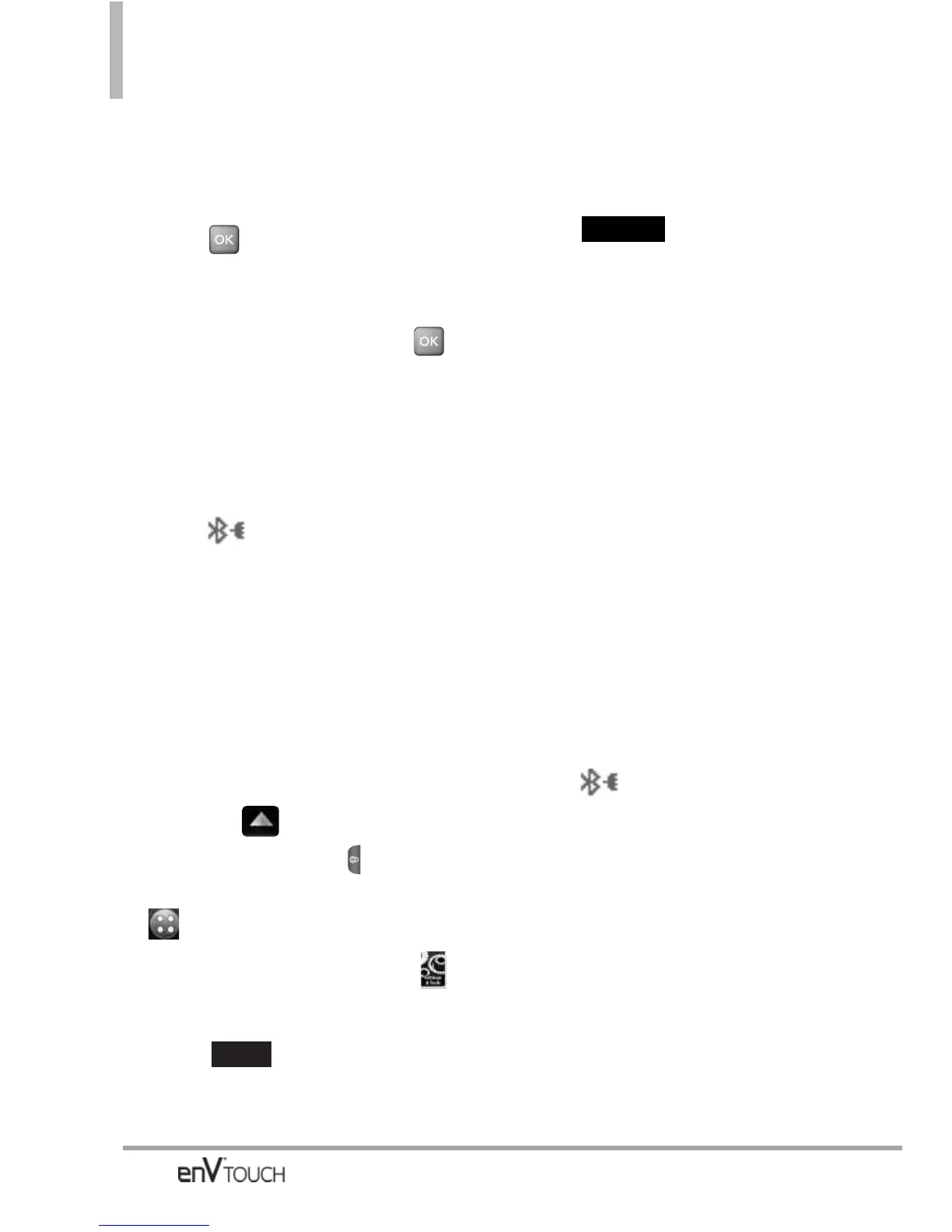SETTINGS & TOOLS
Bluetooth
®
accessory
instructions for the appropriate
passcode (typically “0000” - 4
zeroes). Enter the passcode and
press .
10. Once pairing is successful,
select either
Always Ask or
Always Connect and press .
(except headset devices)
11. Once connected, you will see
the device listed in the
Bluetooth
®
Menu and the
Bluetooth
®
device connected
icon will show up on your
enunciator exchanging info with
the Bluetooth
®
device.
Using the External Touch Screen
1. Follow the Bluetooth
®
accessory
instructions to set the device to
pairing mode.
2. Unlock the Touch Screen by sliding
the image up to unlock or
press the Unlock Key ( ) on the
left side of your phone and touch
to access the menu.
3. Touch the Settings & Tools icon .
4. Touch Bluetooth Menu.
5. Touch
.
Set the desired device to pairing.
6. If Bluetooth
®
power is set to off,
you will be prompted to turn
power on. Touch Yes.
7.
Touch .
8. The device will appear in Add
New Device menu. Once it has
been located, touch the device.
9. The handset will ask you for the
passcode. Consult the Bluetooth
®
accessory instructions for the
appropriate passcode (typically
“0000” - 4 zeroes). Enter the
passcode.
10. Once pairing is successful, touch
either
Always Ask or Always
Connect. (except audio devices)
11. Once connected, you will see
the device listed in the
Bluetooth
®
Menu and the
Bluetooth
®
device connected
icon will show up on your
enunciator when exchanging
info with the Bluetooth
®
device.
Icon Reference in Adding New
Device
When the Bluetooth
®
wireless
connection is built and paired devices
are found, the following icons are
displayed.
START
ADD
120