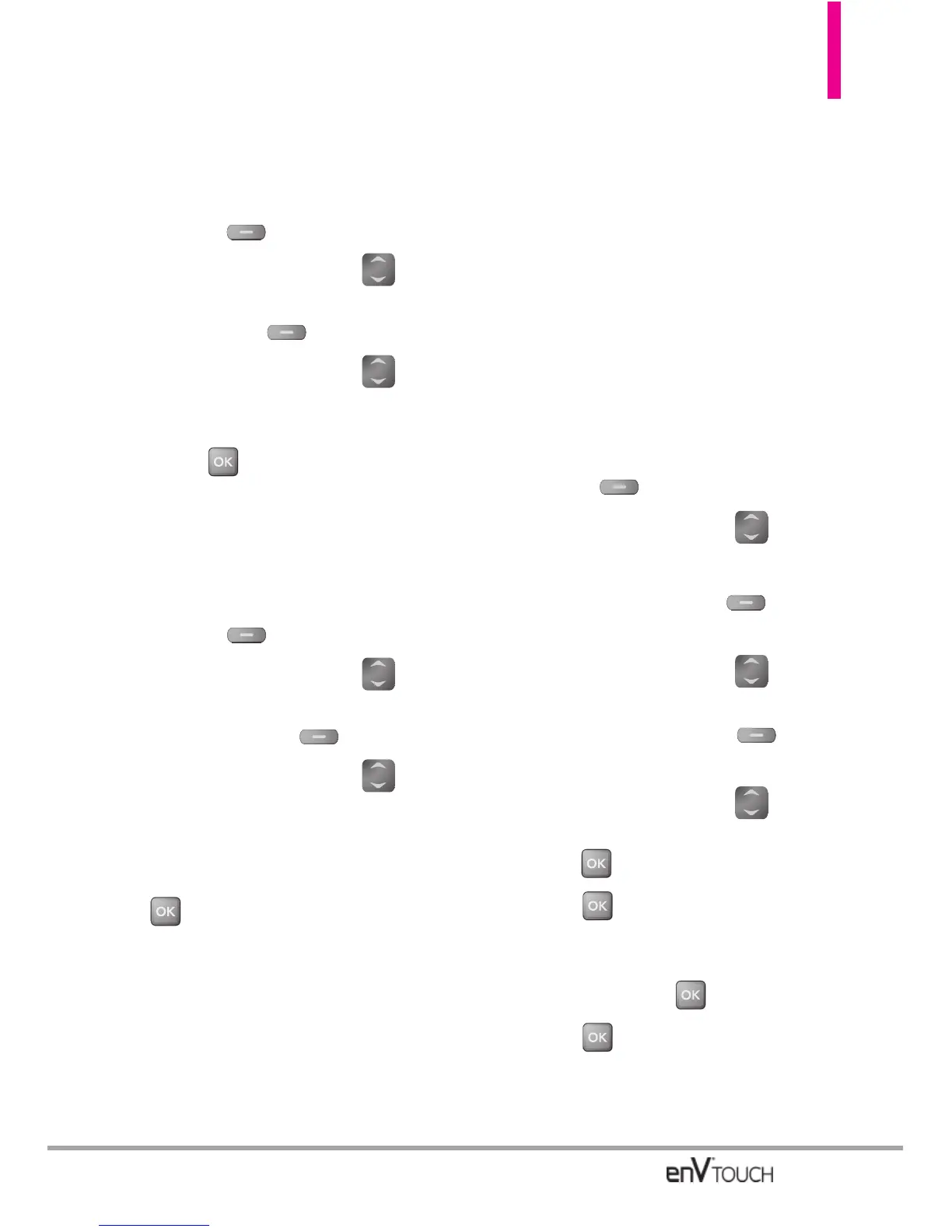From the Contact List Screen Using
the Internal Keypad
1. Open the flip, then press the Right
Soft Key [Contacts].
2. Use the Directional Key to
scroll to an entry, then press the
Left Soft Key
[Edit]
.
3. Use the Directional Key to
scroll to the phone number field to
add, then enter the number and
press to save.
Changing Saved Information Using
the Internal Keypad
1. Open the flip, then press the Right
Soft Key [Contacts].
2. Use the Directional Key to
scroll to a Contact entry, then press
the Left Soft Key
[Edit]
.
3. Use the Directional Key to
scroll to the field you want to
change.
4. Make the changes, then press
[SAVE] to save.
Changing the Default
Number
The Default Number is the number
assigned as the default for the
selected Contact because it is the
phone number you entered when you
first created the Contact. Another
number can be set as the Default
Number.
Using the Internal Keypad
1. Open the flip, then press the Right
Soft Key [Contacts].
2. Use the Directional Key to
scroll to an entry.
3. Press the Left Soft Key
[Edit]
.
4. Use the Directional Key to
highlight a phone number, then
press the Right Soft Key
[Options].
5. Use the Directional Key to
highlight
Set As Default
, then
press .
6. Press to set the new number
as the default.
Confirm your selection by selecting
Yes and pressing .
7. Press again to save.
37