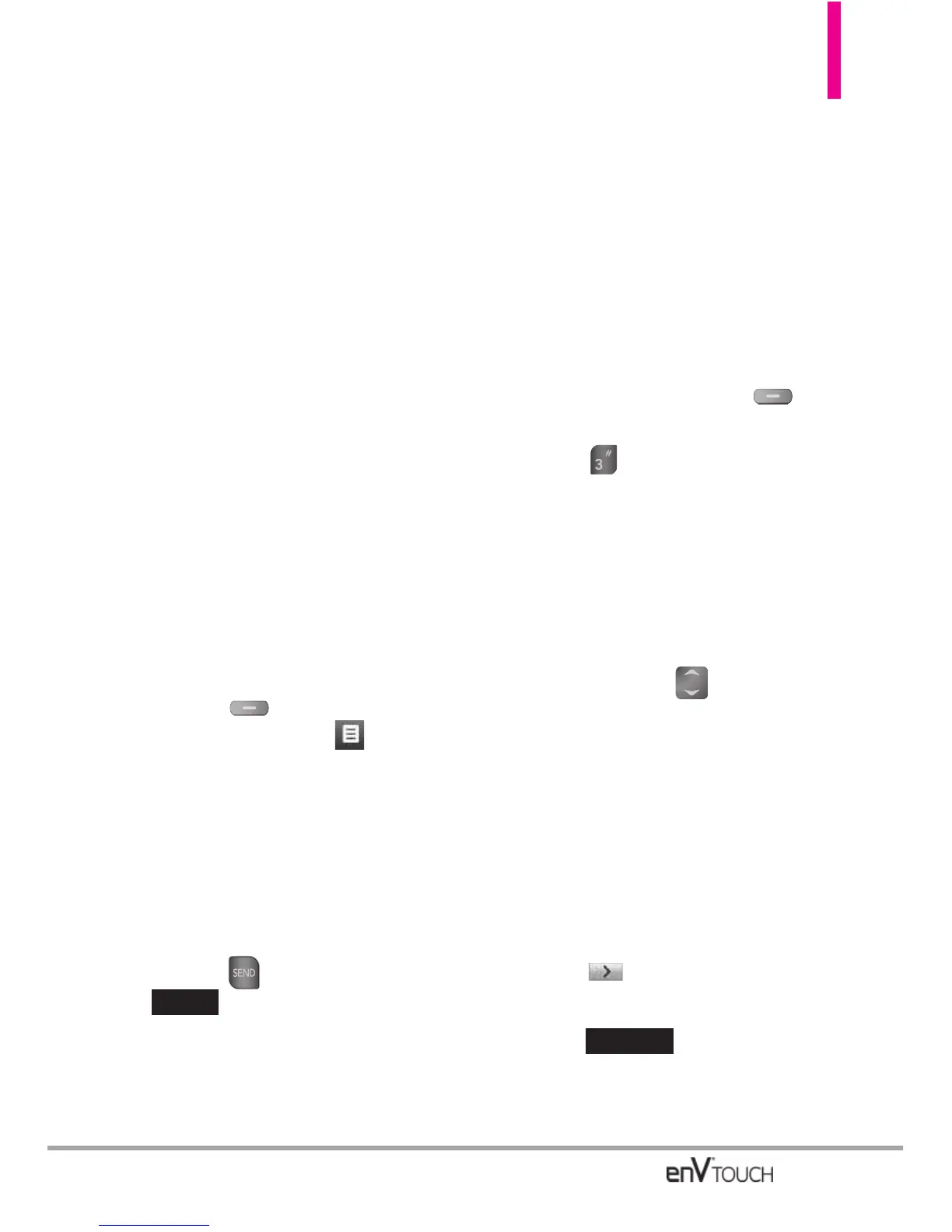77
2. Select the option(s) to customize.
Preview Displays the Picture
message as it would be seen by
the recipient.
Save As Draft Saves the message
into the Drafts folder.
Insert Quick Text Allows you to
insert quick text customized on the
phone.
Add Slide Insert multiple pictures
and sound into a picture message.
Priority Level Gives priority to the
message.
High/ Normal
Cancel Message
●
Editing Picture, Sounds, and
Name Card
1. With the flip open, p
ress the Right
Soft Key
[Options]
or with
the flip closed, touch .
2. Select the options to customize.
Preview/ Save As Draft/ Add
Slide/ Priority Level/ Cancel
Message
3. Complete and then send or save
the message by pressing the
internal key or touching
.
* Adding Slides to Your Picture
Message
When you want to send multiple
pictures and sound, use the
Add
Slide option. This allows you to
create one picture message with
multiple pictures and sound
attached to it.
Using the Internal Screen
1. Create a picture message.
2. Add a picture to your message.
3. Press the Right Soft Key
[Options].
4. Press
Add Slide (numbers at
the top left of the screen change
from 1/1 to 2/2 indicating current
slide/total number of slides.
5. Add another picture file.
6. Repeat adding slides, text and
pictures as necessary. Press the
Directional Key to scroll
through the slides attached to
your picture message.
7. Complete then send or save the
message.
Using the External Screen
1. Create a picture message.
2. Add a picture to your message.
3. Touch .
4. Add another picture file and
touch .
5. Repeat adding slides, text and
pictures as necessary. Touch
SELECT
SEND