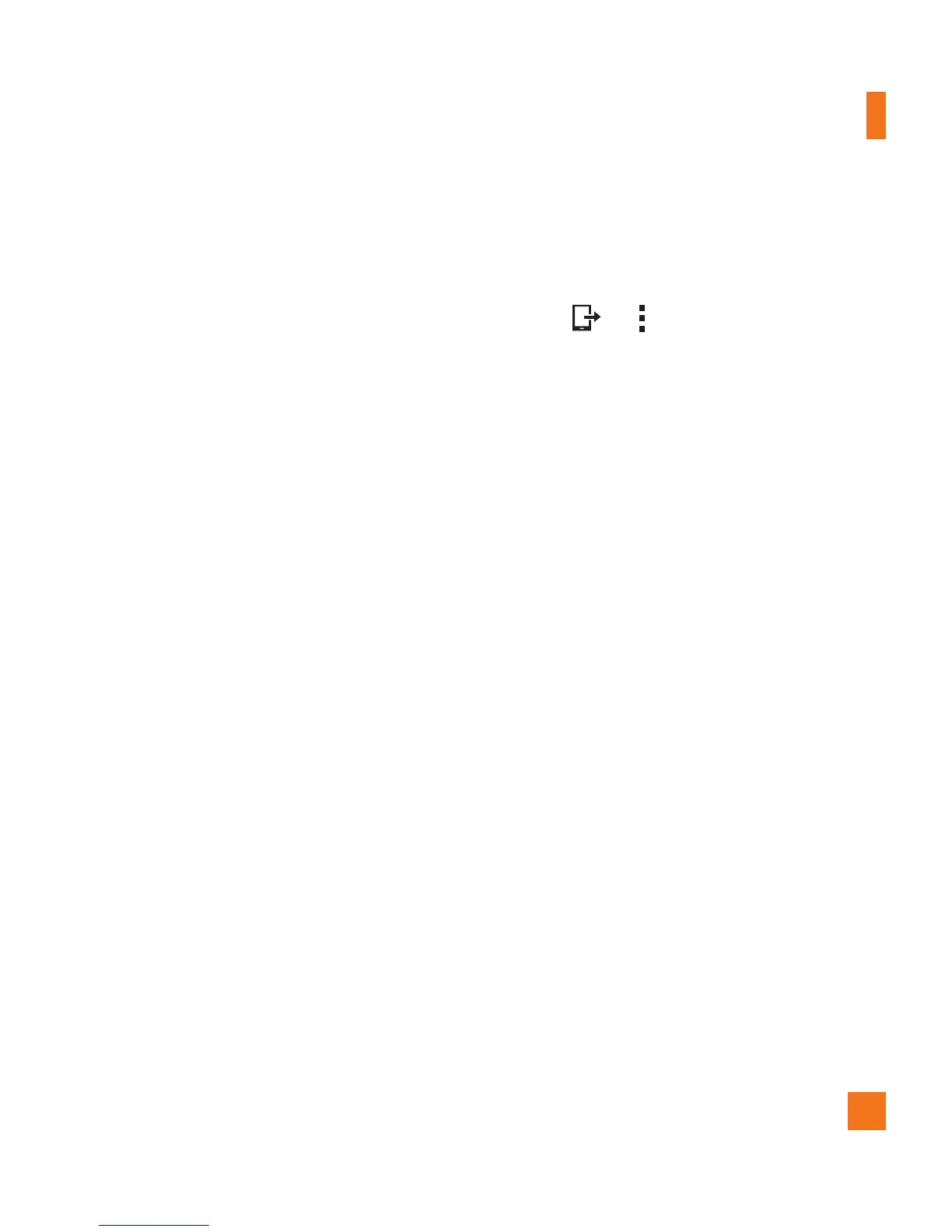49
Connecting to Networks and Devices
SmartShare
SmartShare allows you to receive multimedia content via LG device and tablets.
1 While viewing the content you want to share, tap
or > SmartShare.
2 Tap Play or Beam in the pop-up that is displayed.
• Play: Y
ou can stream your content via a TV, Bluetooth speaker, etc.
• Beam: Y
ou can send your content to Bluetooth devices or via SmartShare Beam*
to supported LG devices or tablets.
*SmartShare Beam quickly transfers multimedia contents through Wi-Fi Direct.
3 Tap the device you want to share from the list.
• If the device is not displayed on the list, make sure that Wi-Fi, Wi-Fi Direct, or
Bluetooth is turned on. Then tap Rescan.
4 Files will be automatically shared.
Enjoying content from nearby devices
1 To connect nearby devices to your device, tap the Nearby devices option on the
Gallery and Music apps.
• Make sure that your device and nearby devices are connected to the same Wi-Fi
network and that the DLNA service on the nearby device is turned on.
2 Tap the device you wish to connect to.
If the device is not listed, tap Search nearby devices.
3 After a connection is established, you can enjoy the content on your device.
