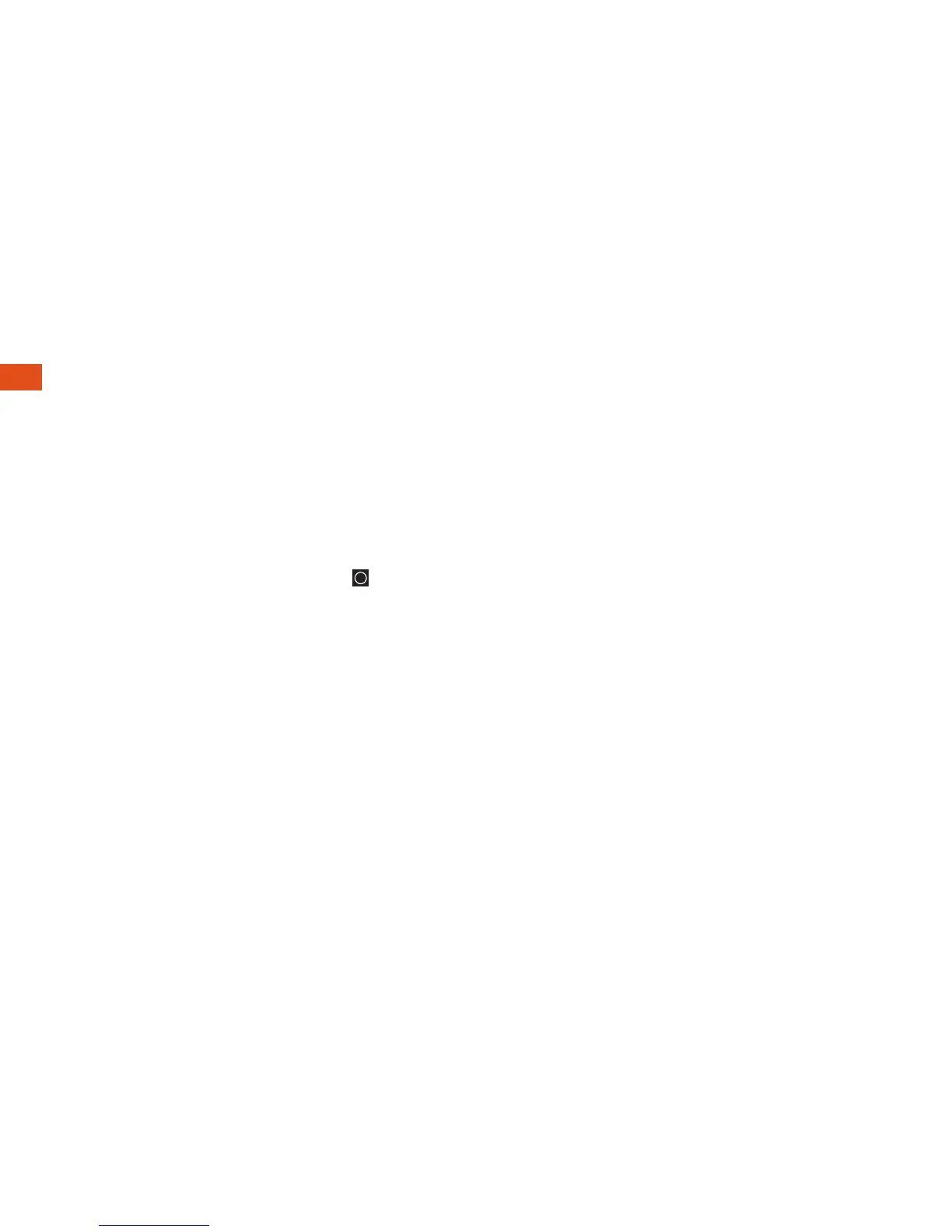10
Your Home Screen
Viewing Extended Screens
Your phone’s Home screen extends
horizontally to ive additional screens. This
gives you room to customize your phone
and put the things you need front and
center, just a swipe away.
•To display the Home screen, tap
from
any screen.
•To view extended screens, swipe the screen
left or right. There are two and three
additional screens on each side of the
Home screen.
Notiications Panel
When you see a notiication icon on the left
side of the status bar, drag the Status Bar
down to display the Notiications Panel.
Tap a notiication to open the related
application, such as messaging, call list,
or event.
To close the panel, drag the bottom bar up.
Add Items to Your Screens
1. Choose a screen and touch and hold an
empty area of the screen.
2. Tap either Apps, Widgets, or Wallpapers.
3. Touch and hold the desired shortcut and
drag to your screen.
4. Release your inger.
