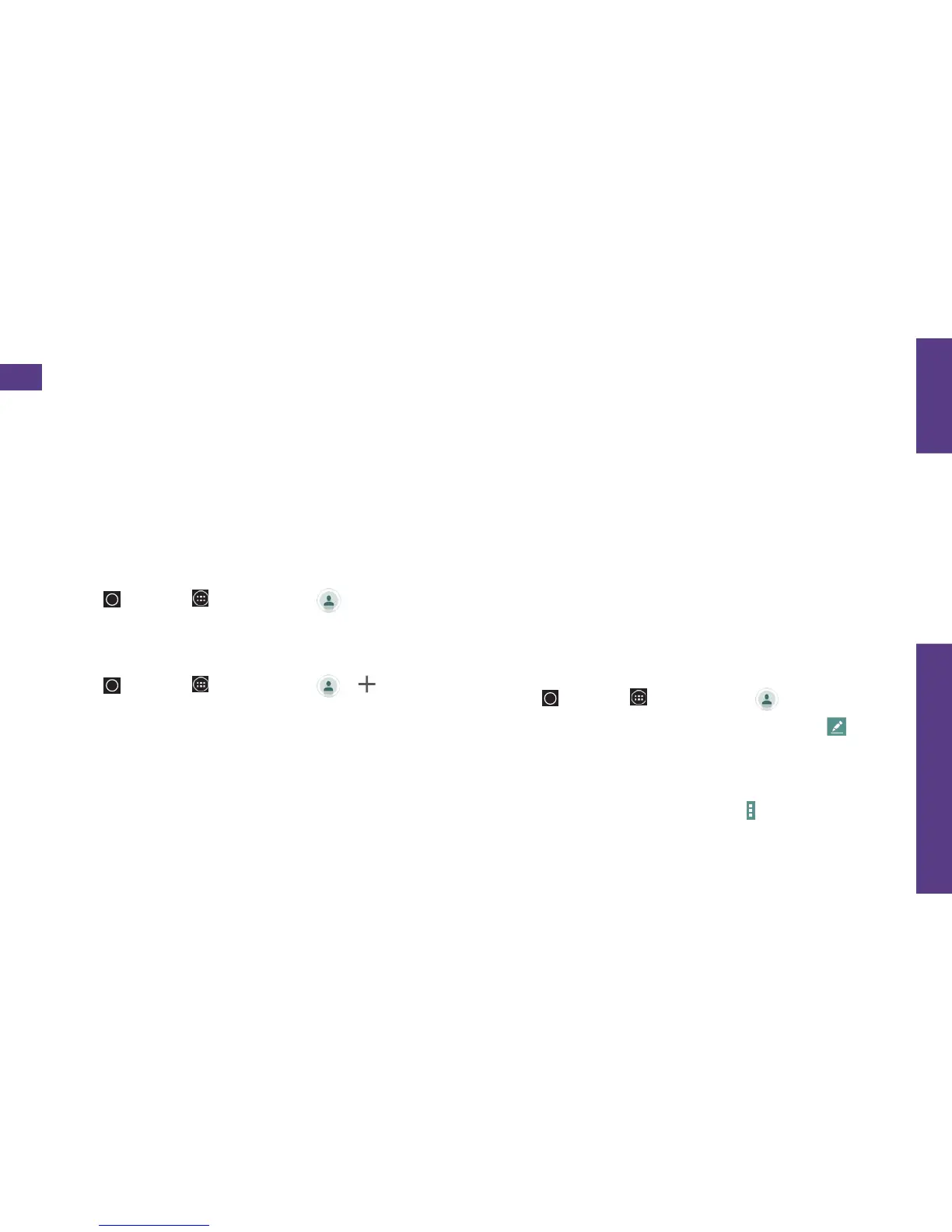visit sprint.com/support for guides, tutorials and more 15
Use Your Phone
Contacts
Your phone’s Contacts application lets you
access and manage contacts from a variety
of sources, including Gmail, Exchange,
Facebook, Twitter, contacts synced from
your computer, and old-fashioned contacts
entered by hand.
View Contacts
1. Tap > Apps > Contacts .
2. Scroll through the list to view your contacts.
Add a New Contact
1. Tap > Apps > Contacts > .
Note: You may be prompted to select an
account to sync your new contact with.
2. Add as much or as little information as
you want.
•To add inf
ormation in a ield, tap the ield
to display the touchscreen keyboard.
• To assign a number or address type (such as
HOME, WORK, OTHER or CUSTOM), tap the
label next to the number or address ield.
•To assign a picture, tap the icon next to
the name, select a location, and tap a
picture. You can also take a new picture.
3. Tap Save when you’re inished.
Note:
If you have contacts associated with
your Gmail account, they are automatically
synced with your phone.
Edit Contacts
1. Tap > Apps > Contacts .
2. Tap a contact to open it, and then tap .
•Tap a ield to add or edit information.
3. Tap Save when you’re inished.
Note: To delete a contact, tap
>
Delete
> Yes.
