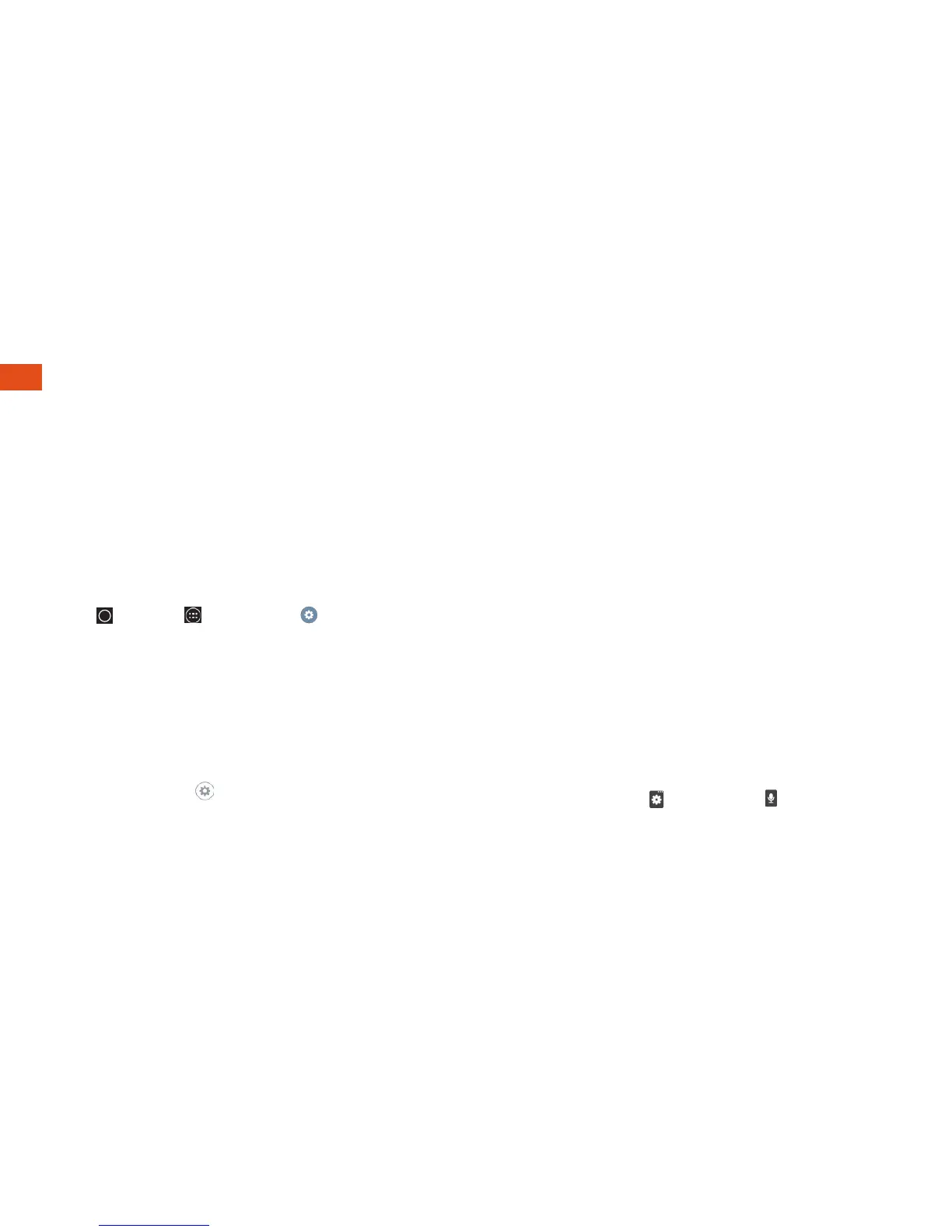12
Language and Keyboard Settings
You can change your text entry options
through the Language & input settings
menu. These may include selecting
touchscreen keyboard options (LG Keyboard,
Google Keyboard, and Swype™), or Google
voice typing, spelling correction, personal
dictionary, and language.
•Tap
> Apps > Settings >
Language & input and then tap an option.
•To change the language for your phone,
tap Language.
•To select a keyboard type, tap Default
and select an input method.
•To change the language and keyboard
settings, tap
next to Google Keyboard,
LG Keyboard, Swype or Google
voice typing.
LG Keyboard and Google Keyboard
Use the LG Keyboard and Google Keyboard to
enter text one letter at a time.
Using Swype to Enter Text
Swype lets you enter words by tracing over
the letters in a single motion.
•Touch an onscreen character, and then,
while maintaining your inger onscreen, drag
to the next character in the desired word.
Google Voice Typing
Use your voice to enter text instead of typing.
1. From any screen where you can enter text,
touch the input ield to reveal the keyboard.
2. Touch and hold and touch and
speak clearly.
Typing
