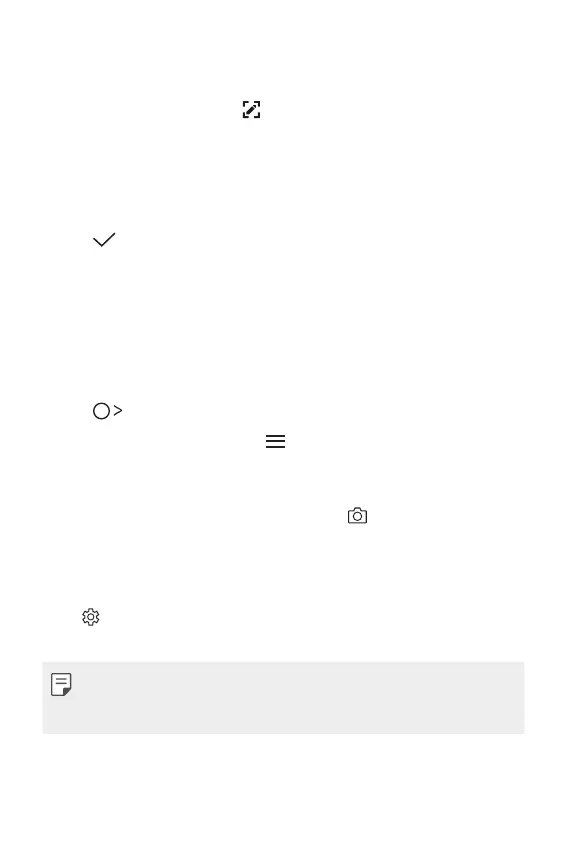Useful Apps 68
Writing notes on a screenshot
1
While viewing the screen you want to capture, drag the status bar
downwards and then tap
.
Ţ The screenshot appears as the notepad background theme.
Memo tools appear at the top of the screen.
2
Take notes as desired.
Ţ Write notes by hand on the photo.
3
Tap and save the notes to the location you want.
Ţ Saved notes can be viewed in either QuickMemo+ or Gallery.
Ţ To save notes in the same location all the time, select the Use
as default app checkbox and select an app.
Managing folders
You can view notes grouped by the type of the notes.
1
Tap QuickMemo+.
2
At the top of the screen, tap and select a menu item:
Ţ All memos: View all notes saved in QuickMemo+.
Ţ My memos: View notes created by QuickMemo+.
Ţ Photo memos: View notes created by
.
Ţ Capture+: View notes created by Capture+.
Ţ Trash: View deleted notes.
Ţ New category: Add categories.
Ţ
: Rearrange, add or delete categories. To change the name of
a category, tap the category.
Ţ Some folders do not appear when launching QuickMemo+ for
the first time. Disabled folders are enabled and appear when they
contain at least one related note.
