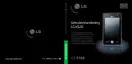v
Enter your message. To quickly add common
messages, tap Menu > My Text and tap a
desired message.
v
To check the spelling, tap Menu > Spell Check.
v
Tap Send.
New MMS Messages
You can configure Multimedia message using
the device camera to capture photos and video
clips while composing a new MMS message, and
send them along with your message.
Note
You can also send an MMS message directly from the
Pictures & Videos or Camera programs.
v
Select a picture from My Pictures, and tap Menu >
Send. In Select an account, tap MMS.
v
Capture a photo or an MMS video clip using the
camera, and tap Send. In Select an account, tap
MMS.
To start MMS message
You can compose MMS messages in a
combination of various slides, where each
slide can consist of a photo, audio or video clip,
and/or text.
v
Tap Start > Messaging > MMS > Menu >
New.
v
On the Choose a Media Message screen,
select a template from the list of predefined
templates.
v
In To, enter the recipient’s phone number or
e-mail address directly, or tap To, Cc, or Bcc to
choose a phone number or an e-mail address
from Contacts.
v
Enter a subject for your message.
v
Tap to select and send a photo or video clip.
v
Enter text and insert audio clips by tapping the
respective areas.
v
Tap Send to send the message.
Managing messages
v
Tap Start>Messaging, select an Account.
v
Tap INBOX, you can view MMS, Outlook E-
mail, Text Messages, Email IMAP and Email
POP3 folders.
v
Tap the folder and you can select message box.
1.
Deleted Items: You can view the deleted
items.
2.
Drafts: You can view saved messages. Select a
message and you can edit the message.
COMMUNICATIONS
KS20 Open UK_축(합본용)_011639 39 2008.1.16 11:52:22 AM

