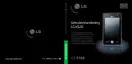New document
v
Tap Menu>File>New, to create a new
document.
v
You can write down on the note and tap
Menu>File>Save or File>Save as(You can
select the Microsoft Word or RTF document
format.)to save the document.
If you need more information, please tap
Menu>Help, it shows more tips.
Writing text
There are 6 different input modes for different
handwriting styles.
v
Tap Menu>Insert>Text> and set the input
type on the toolbar.
To change the font
v
Tap Menu>Options>the Advanced tab.
v
To use a new font, open the drop-down list and
choose the new font.
v
To insert the current date and time
automatically into your document,
tap>Menu>Insert Time/Date.
Making drawings
You can draw in the writing zone or over the top
of an inserted image.
v
Tap Menu>Insert>Drawing.
v
To select a color that has been used in a
drawing, tap the shape tool on the toolbar.
Inserting images
Tap Menu>Insert>Image, to insert an image as
a drawing background.
Inserting Multimedia
Tap Menu>Insert>Movies, to insert a
multimedia item from a file, open the options on
the input type tool.
Note
v
Multimedia items can be sent by e-mail or MMS.
Tap Menu>Insert>Audio, to insert a sound file.
To cut/copy an entire area
v
To cut/copy a portion of text or part of a
drawing, select that part (double-click or drag
for text, for drawings).
PROGRAMS
PROGRAMS
KS20 Open UK_축(합본용)_011664 64 2008.1.16 11:52:27 AM

