■ Image size
Choose between 128x160, 160x120, 320x240,
640x480 and 48x80 pixels.
Note: Some phones that support photo messaging can
only receive pictures sized 160x120 The best picture
size to view on a PC is 640x480
■ Brightness
Change the brightness of the picture by scrolling left or
right with the navigation pad
■ White Balance
Create your own lighting conditions by choosing from
Auto, Daylight, Incandescent, Cloudy or Fluorescent
■ Zoom
Zoom in or out by scrolling left or right with the
navigation pad
■ Colour effect
Take your photo in Colour, Sepia or Mono
■ Multi shot
Use this to take up to 9 continuous photos
■ Shutter sound
Choose from 3 different shutter sounds,
or set it to Silent
■ Factory settings
Changes all settings back to factory settings.
image gallery
Your photos are stored as thumbnails in your image
gallery. From here, you can send them as photo
messages, set photos as your wallpaper, and create slide
shows containing a series of photos.
To open your image gallery, press and select Gallery.
Choose the type of photos you want to view, then press
Options to view a list of image gallery options.
Orange Photo Messaging
63
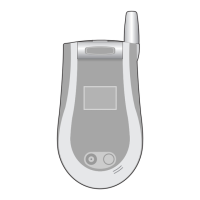
