Choose from:
■ Thumbnail/Enlarge
View a photo as a thumbnail or enlarge it
■ Delete
Delete a photo
■ Send photo message
Send a photo message
■ Set as wallpaper
Set a photo as your wallpaper
■ Slide show
Create slide shows of your favourite photos
■ Rename
Rename a photo
■ Delete all
Delete all your photos
■ Details
Check the title, size, date and time that a photo
was taken.
send a photo message
To send a photo message straight from your camera:
You can send photos as soon as you have taken them.
1 Take your photo, then press Send.
2 If you want to, you can add text above the photo.
To change the text mode, press #, then scroll to and
select the mode you want to use. When you have
finished writing the text, press Done.
3 Press Send, then Yes to confirm your choice. If you
want to save an unfinished message as a draft, or save
a message as a template, press Menu, then select
either Save as draft or Save as template.
4 Press Select to go to your Address book. Scroll to the
contact that you want to send the message to and press
Select. To send the message to more than one person,
repeat this process. You can add a maximum of 5 contacts.
Orange Photo Messaging
64
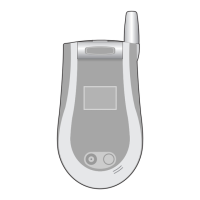
