To enter text using predictive input you only need to press
the key for a letter once. So, for example, to write the
word orange you would press 6, 7, 2, 6, 4 and 3. You will
see that the word does not appear on screen immediately
– don’t worry, that’s how it works.
To select a symbol whilst you are writing a message,
press attach and select Symbol to choose from symbols
available.
When you have finished pressing all of the keys, the word
should appear on screen. Press 0 to accept the word and
insert a space, or scroll up or down with the navigation
pad to view alternative word options.
save time by using text templates
Text templates save you having to key in messages that
you send frequently.
To edit an existing text template:
1 Press Menu and open Messaging.
2 Scroll to and select Templates.
3 Scroll to Text and press OK, then scroll through and
select the text template you wish to edit.
4 Press Options and select Edit to edit the template.
5 To save the edited template, press Options, then Save.
messaging
71
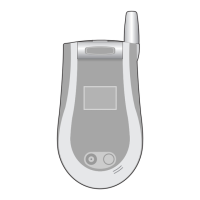
