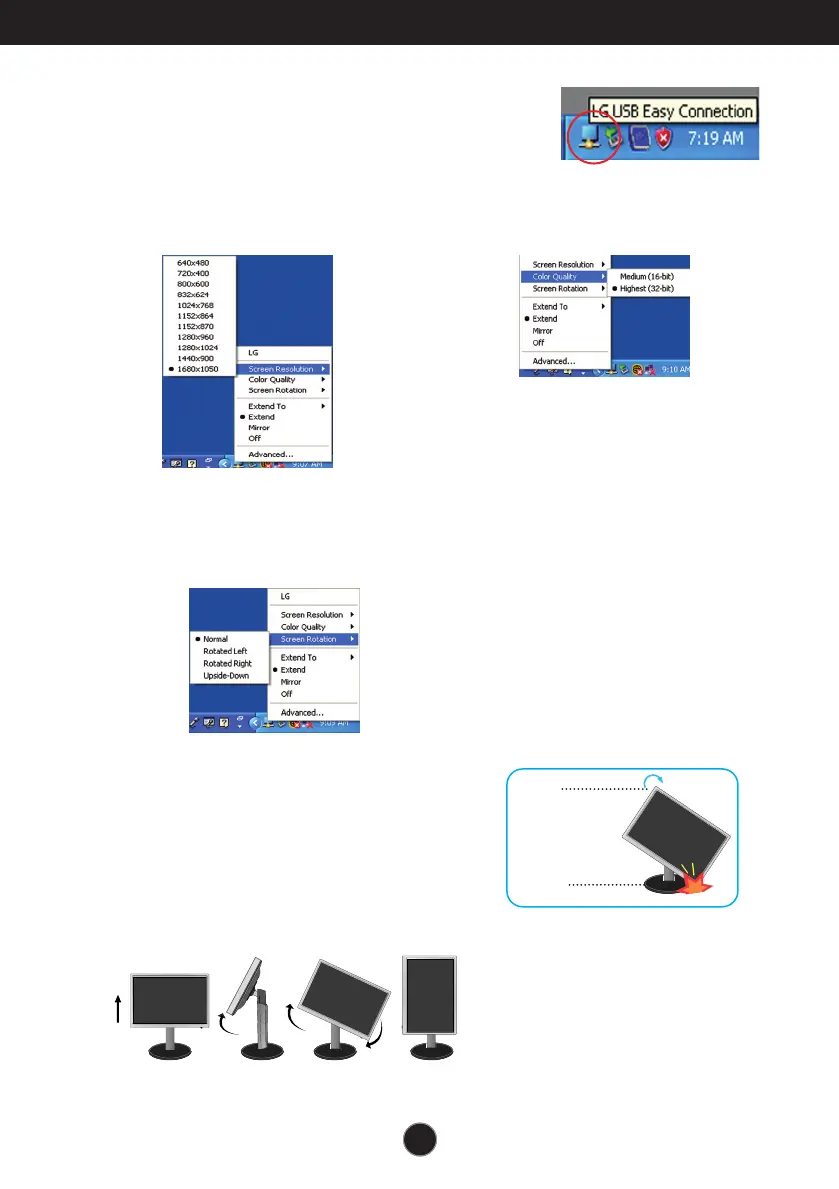A9
Use USB programs
A9
■ Screen Resolution : Provides information on the
resolution that the USB supports.
■ Color Quality : You can choose 16
bit or 32 bit colors.
4. When the installation of "LG USB Easy Connection" program
is completed, icons as shown in the picture will be created in
the taskbar. With these icons, you can easily use features
such as Screen Resolution, Color Quality, Screen Rotation,
Extend To, Extend and Mirror.
■ Screen Rotation : You can set the direction to display USB images. (Pivot function)
❈
When there is an input USB signal, you can use Pivot programs on GUI.
1.
Lift the monitor to its highest height to utilize the Pivot function.
2. Landscape & Portrait : You can rotate the panel 90
o
clockwise.
Please be cautious and avoid contact between the monitor
head and the Stand Base when rotating the screen to access
the Pivot function.
If the monitor head touches the Stand Base, then the Stand
Base could crack.
3. When rotating the monitor, be careful with the connected cables.
Stand
section
Head
section
