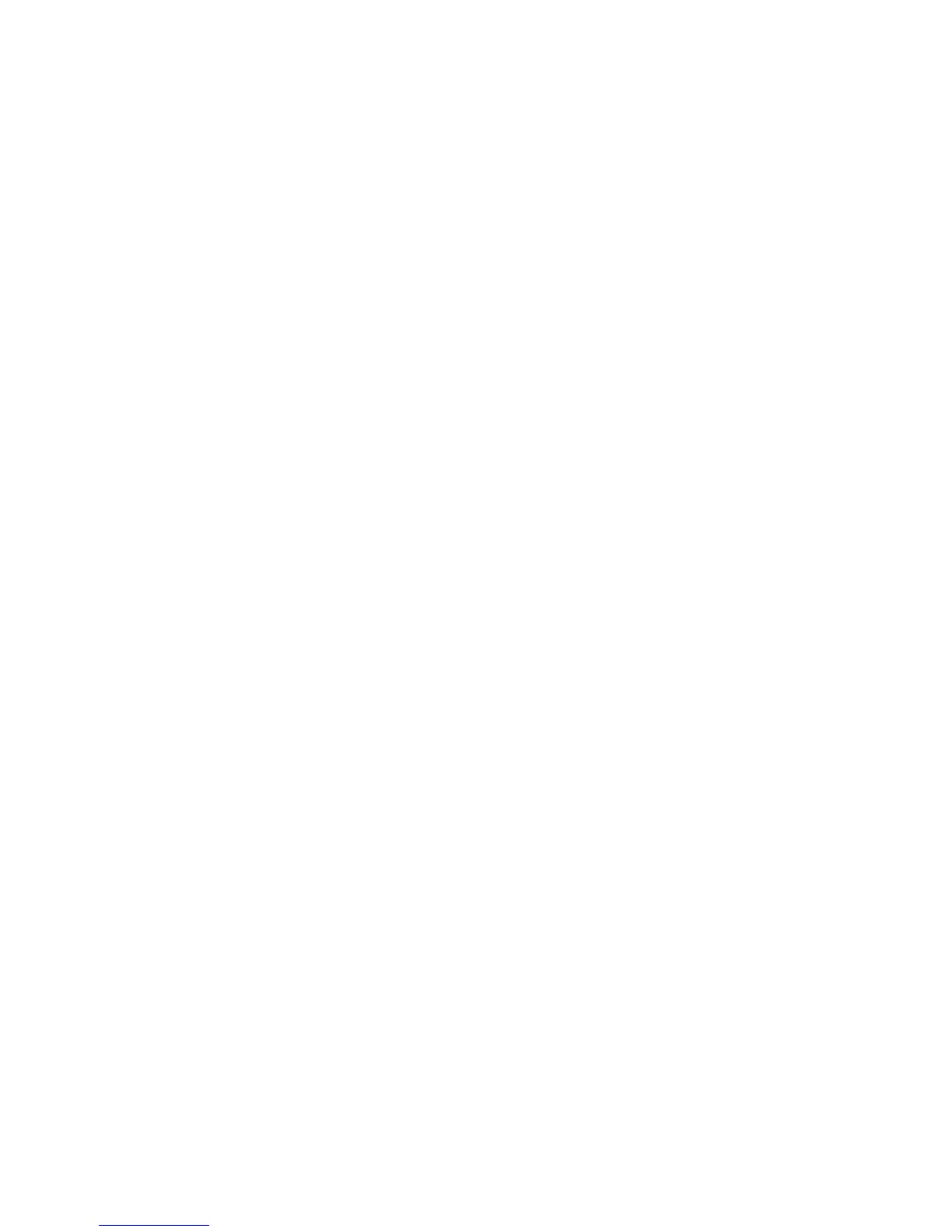Send a new picture or video in a message
To take a new picture or video and send it as a picture message (MMS), follow these steps:
1. From any Home screen, tap the Apps icon.
2. Tap Messaging.
3. Tap the Compose icon.
4. At To, enter the recipient’s name or email address or tap the Contacts icon and select from your contacts
list.
5. Tap the Attach (paper clip) icon.
6. Choose one of the following options:
o Send new picture
1. Tap Take photo.
2. Frame the subject and tap the Camera icon.
o Send new video
1. Tap Record video
2. Tap the red Record icon to begin recording.
3. Tap the black Stop icon to stop recording
7. Tap OK.
8. Tap Enter Message to add a message, if desired.
9. Tap Send.
Send a saved picture or video in a message
To send pictures or videos you have saved on your device as a picture message (MMS), follow these steps:
1. From any Home screen, tap the Apps icon.
2. Tap Messaging.
3. Tap the Compose icon.
4. At To, enter the recipient’s name or email address or tap the Contacts icon and select from your contacts
list.
5. Tap the Attach (paper clip) icon.
6. Tap Image or Video.
7. Tap the album containing the picture or video you want to send.
8. Tap to select the desired image(s) or video(s).
9. Tap OK.
10. Tap Enter Message to add a message, if desired.
11. Tap Send.
Text to Speech
Set up and turn on
To set up and use text to speech, follow these steps:
Set up
Note: If you are using Text to speech in the English language, this language is already installed and available to
use.
1. From any Home screen, tap the Menu key.
2. Tap System settings.
3. Tap Language & input.
4. Tap Text-to-speech output.
5. Next to Google Text-to-speech Engine, tap the Settings icon.
6. Tap Install voice data.
7. Tap Download next to the desired language.
