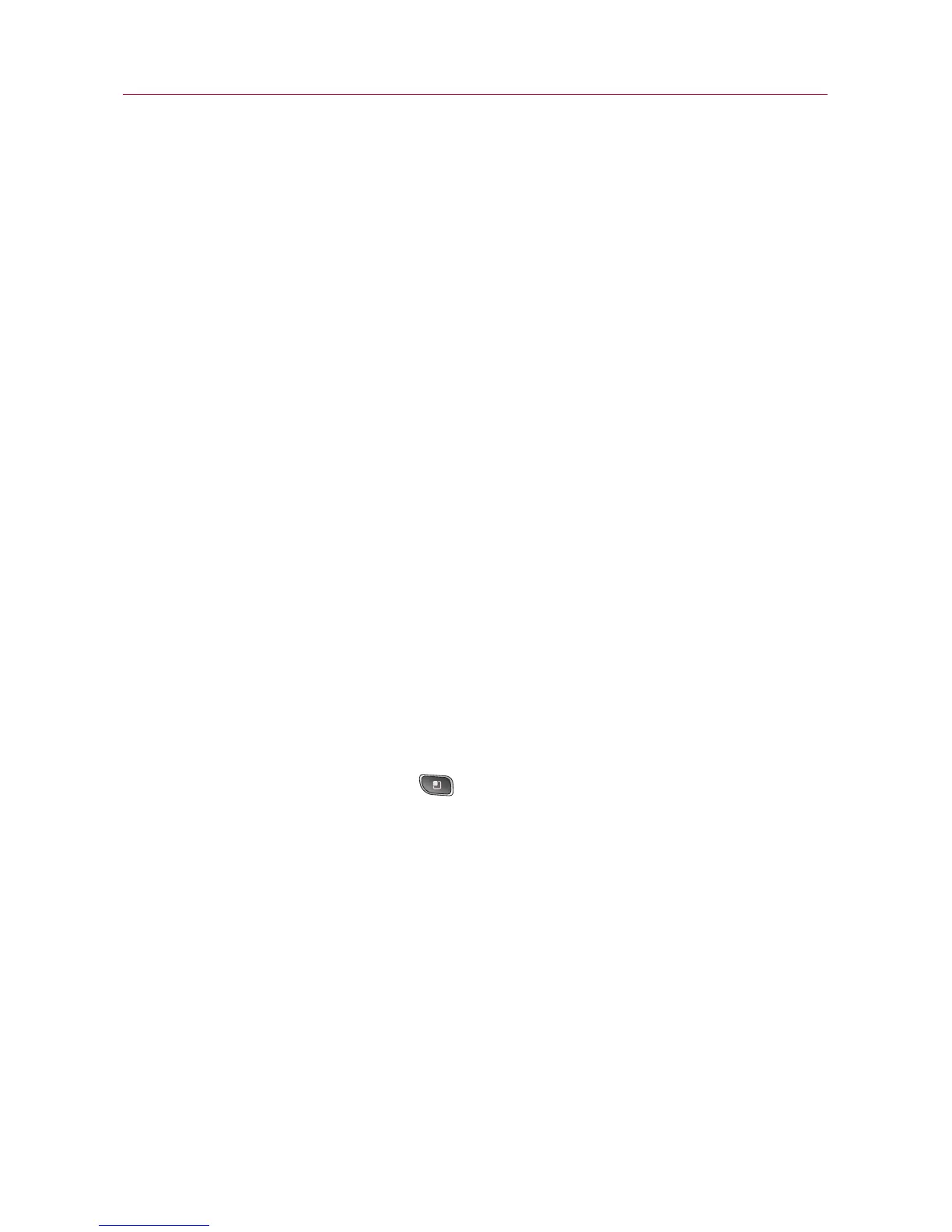87
Working in Day view
Day view displays a chart of the events of one day, in a table of one-
hour rows. A red line indicates the current time. All-day and
multiday events are displayed at the top. Part of the title of each
event is displayed in the rows that correspond to when it occurs.
Working in Week view
Week view displays a chart of the events of one week. All-day and
multiday events are displayed at the top.
Working in Month view
Month view displays a chart of the events of the month. Segments
of each day with scheduled events are blue in the day’s vertical bar.
Viewing event details
You can view more information about an event in a number of ways,
depending on the current view.
Synchronizing and displaying calendars
1. Press the Menu Key and touch More > Calendars.
2. Touch the icon next to a calendar to change whether it is
stored on the phone and visible in Calendar.
3. Touch
OK.
Tool
