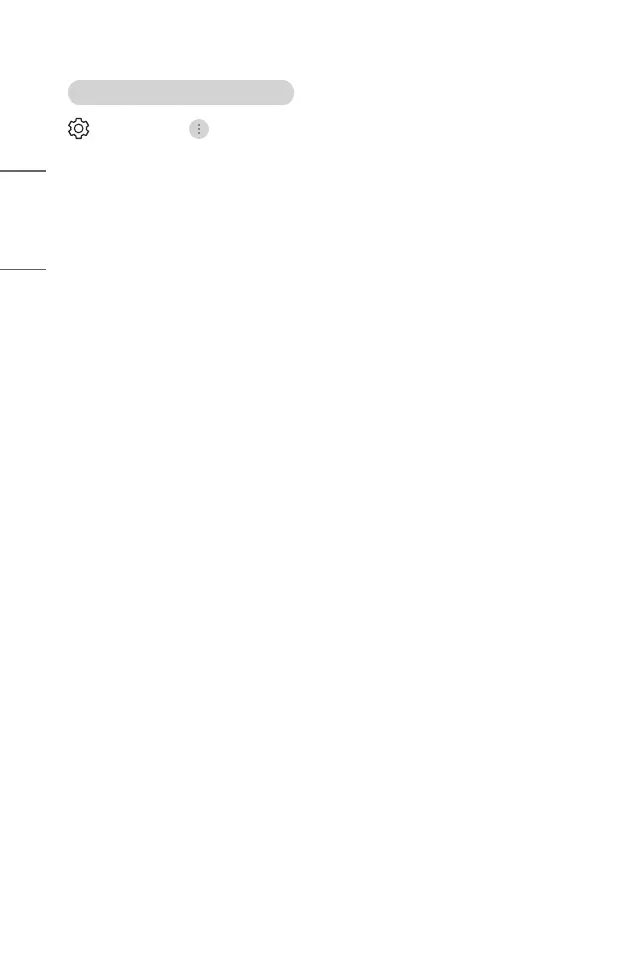48
ENGLISH
Adjusting the Brightness of a Picture
(Q. Settings) → → [Picture] → [Advanced Settings] → [Brightness]
You can adjust the brightness of the entire screen.
• [Adjust Contrast]
Adjusts the contrast of the bright and dark areas of the picture. The closer to
100, the higher the contrast.
• [Black Level]
Adjusts the brightness of dark areas of the screen. The closer it is to 100, the
lighter the screen becomes.
• [Auto Dynamic Contrast]
Corrects the difference between the bright and dark areas of the screen for
optimal results depending on the brightness of the picture.
• [HDR Tone Mapping]/[Dynamic Tone Mapping]
Suitable contrast settings based on image brightness of the HDR content.
• [Gamma(Adjust Brightness)]
Adjusts the medium brightness of the picture.
You can be selected from [1.9]/[2.2]/[2.4]/[BT.1886].
– [BT.1886] expresses the gradation in ITU-R BT.1886, which is an international
standard.
• [Video Range]
Adjusts the darkness of the screen in order to display a perfect black. Select
[Video Range] to match the color range of the external input device.
– This feature can be used while watching content through an external input.
• Depending upon the input signal or the selected picture mode, the available
options may differ.
• The configurable items differ depending upon model.
