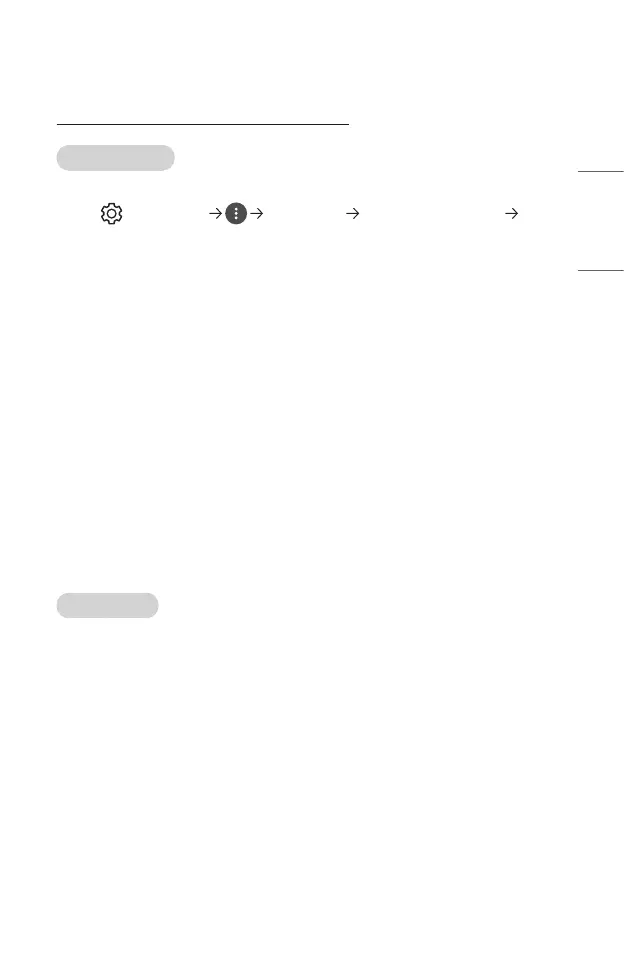39
ENGLISH
Share Computer Screen
To see the PC screen on the projector
Connect wireless
1 Enable Screen Share mode on the projector.
– (Q. Settings) [Connection] [Screen Share Settings]
[Screen Share]
2 Enable Screen Share mode on the PC. Your projector will be displayed in the
list of available devices.
3 Select your projector and request connection.
4 After the connection is established, the projector will display the screen of the
connected device.
• Always update your device to be connected to your projector to the latest OS
version for a reliable connection.
• It is recommended that you use this function at close range.
• Though it can be connected without a wireless router, connecting your device
to a 5 GHz router is recommended because the performance can be affected by
the surrounding wireless environment.
• The response rate may vary, depending upon the user’s environment.
• It’s different from Windows version. For more information on the device you
want to connect to, refer to its user guide.
• If connection fails repeatedly, turn off the projector and the device you want to
connect to, then turn them back on and try again.
Connect wired
Connect the PC with projector by HDMI
®
cable.