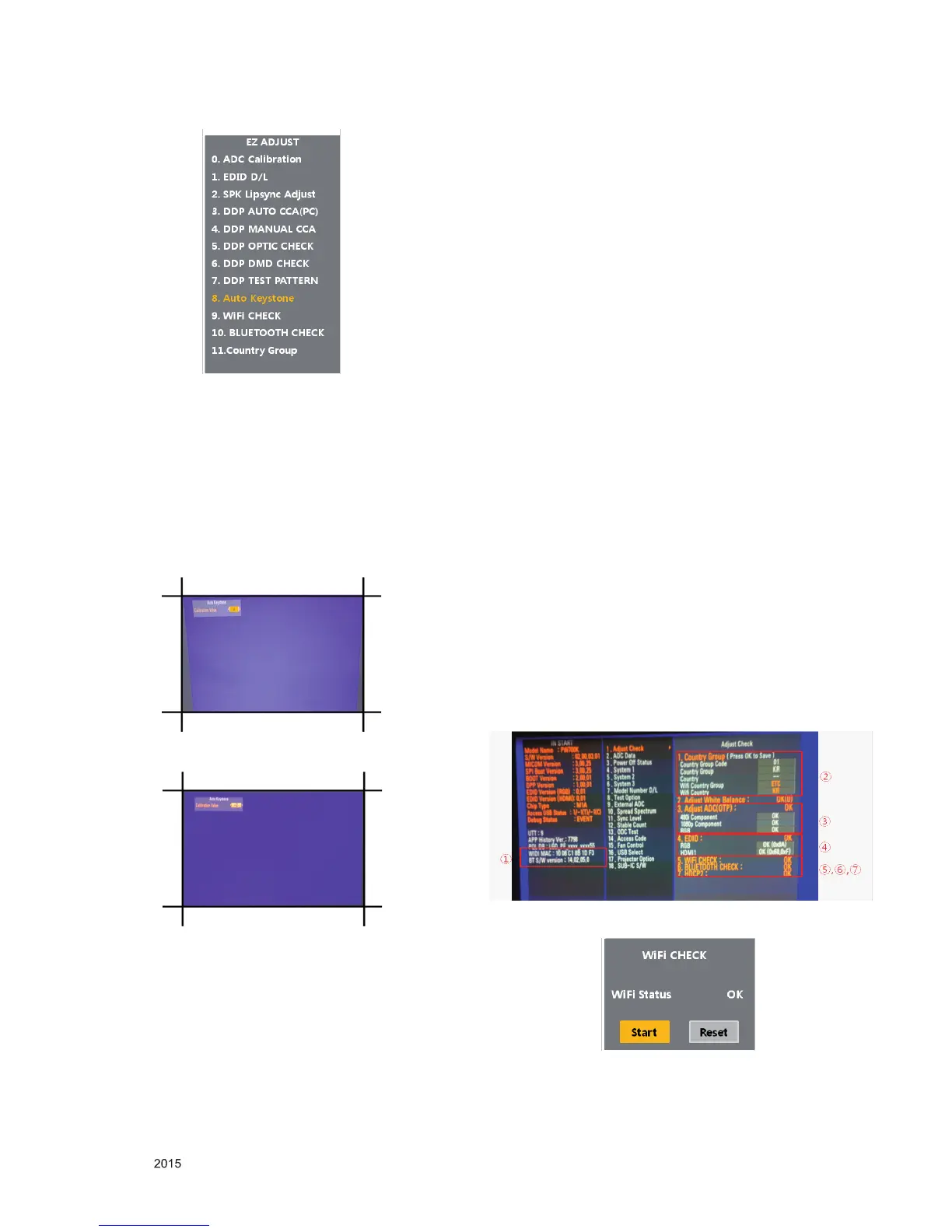Copyright © LG Electronics. Inc. All rights reserved.
Only for training and service purposes
4) Compensate keystone distortion by pressing the left/
right arrow keys according to the keystone value you
have checked in 2).
- If the value you have checked in 2) is positive (+),
press the left arrow key.
- If it is negative (-), press the right arrow key as many
times as the value. (ex. If the value was -3, then press
the right arrow key 3 times to make it +3.)
* It is O.K, if the keystone value is -2 or higher and +2 or
lower. (Menu ->Option->Keystone)
12. Country Group, ADC, EDID,
HDCP2, WiDi Mac
Verication
12.1. Used Device
- Adjustment Remote Controller
- Access Point 1 EA(Turn on the Access Point around the set.)
- Bluetooth audio device JIG specied by the Production
Engineering Research Center (Turn on the JIG around the
set)
12.2. Check Method
: Press IN-START on the adjustment remote control (enter
"0413" for the password).
(1) Check WIDI MAC at the bottom left of the IN-START
screen. (If it shows “00”, it means NG.)
(2) Check the settings for each sufx from 1. Country Group.
(3) Check if ADC Comp 480i, ADC Comp 1080p, and ADC
RGB show an "OK" status in 3. Adjust ADC.
(4) In 4. EDID, check if RGB and HDMI1 show an "OK" status.
(Fig. 12-2-1)
(5) 5. Wi-Fi CHECK shows an "OK" status.
- Automatically search for nearby access points and
determine if they are showing "OK" or "NG".
- Shows an “OK” status only when the AP device is
installed.
(6) HDCP2 shows an “OK” status.
(7) To exit the IN-START screen, press IN-START again or
press EXIT on the adjustment remote control.
* How to check again when the Wi-Fi Check shows an “NG”
status (manually)
(1) Check if the AP (access point) device is normal.
(2) Select ADJ on the adjustment remote control and select 9.
Wi-Fi Check.
(3) Select Start to begin searching. (Fig. 12-2-2)
(4) To exit the screen, press ADJ or EXIT on the adjustment
remote control.
(Fig. 11-2-2) Auto Keystone Menu
(Fig. 11-2-3) Example Before Auto Keystone Compensation
(Fig. 11-2-4) Example Before Auto Keystone Compensation
(Fig. 12-2-1) Adjustment Menu when IN-START is selected
(Fig. 12-2-2) Adjustment Menu when WiFi Check is selected
