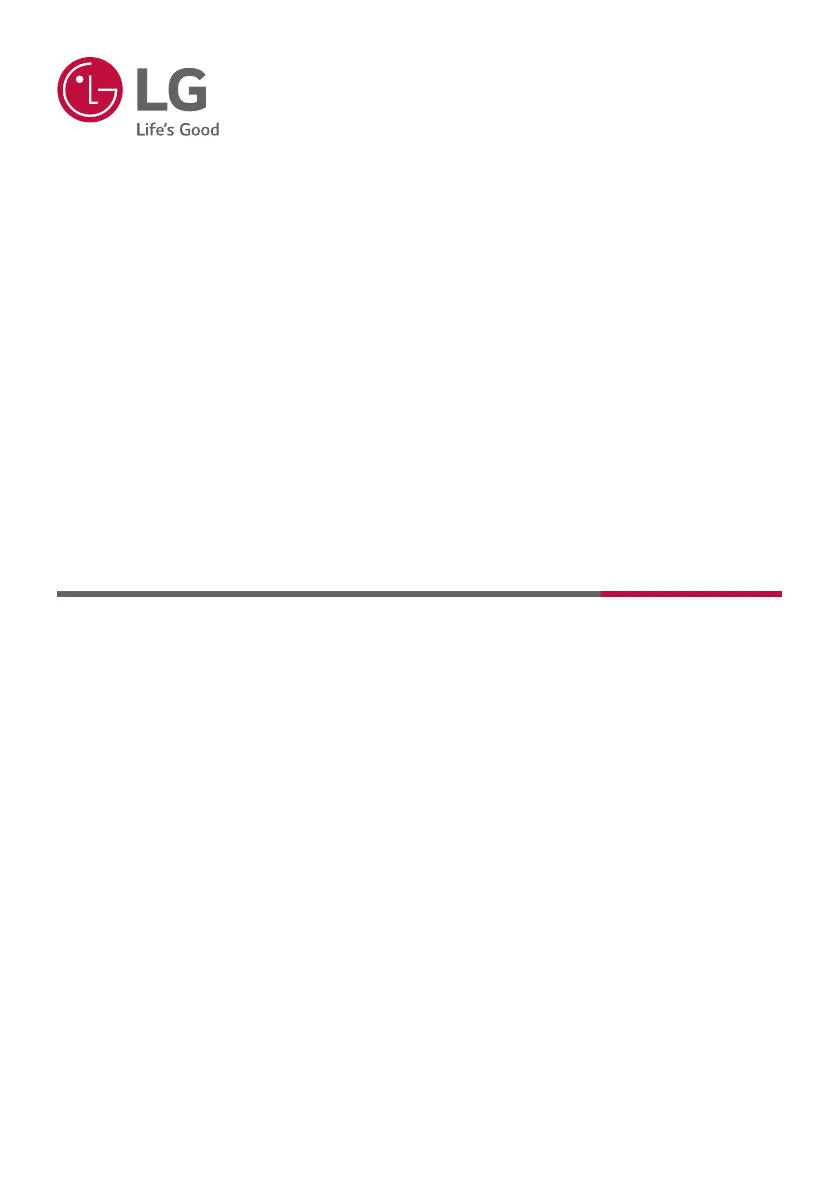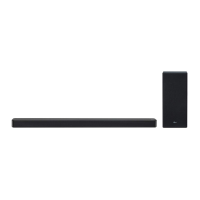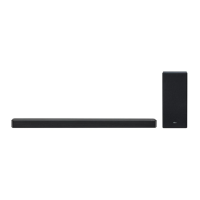What to do if the LG SL5Y remote control is not working?
- JJennifer WilsonJul 27, 2025
If the remote control for your LG Speaker System isn't working, make sure you're within 7 meters (23 feet) of the unit and that there are no obstacles blocking the path between the remote and the unit. Also, check the batteries and replace them if they are exhausted.