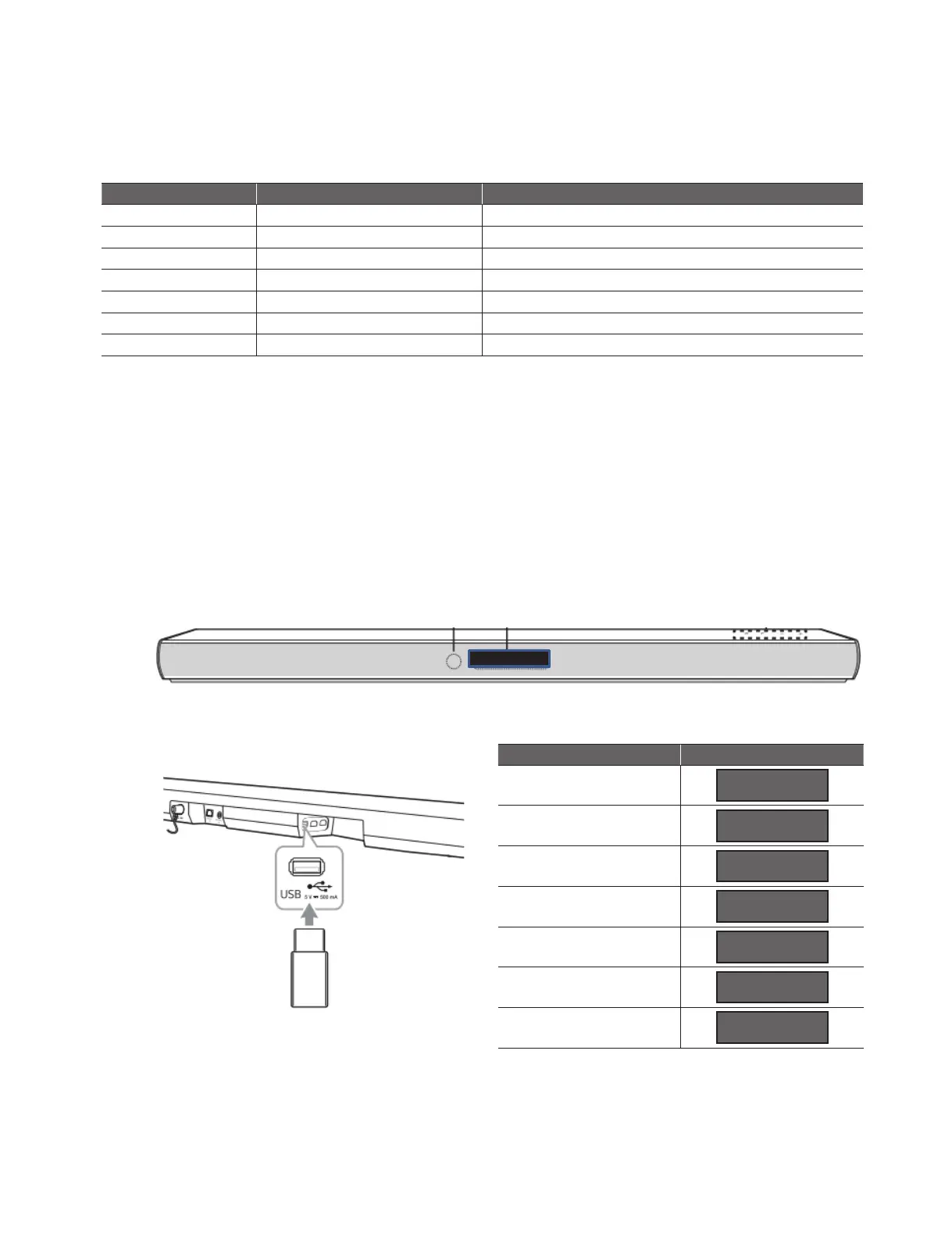1-9
Copyright © 2021 LG Electronics Inc. All rights reserved.
Only for training and service purposes.
2. USB Update
Step 1. Prepare SL4 update binaries.
Update module Prefi x & Extension Filename Sample
DSP DSP_SL4Y*.ROM DSP_SL4_1812100_PRO1_rev1619.rom
Wireless Subwoofer Tx WOOFERTX_
SL4Y*.BIN WOOFERTX_SL4_190007_181206_checksum_C7CA.bin
Wireless Subwoofer Rx WOOFERRX_
SL4Y*.BIN WOOFERRX_SL4_191008_181206_checksum_90BE.bin
Wireless Rear Tx REARTX_
SL4Y*.BIN REARTX_SL4_BAR_19.40.06_CHECKSUM_BEA0.bin
Wireless Rear Rx REARRX_
SL4Y*.BIN REARRX_SL4_Ver185001_171128_checksum_DFDF.bin
PEQ PEQ_
SL4Y*.BIN PEQ_SL4_1812070_PRO1_0EAD.bin
Option OPT*.BIN OPTION_SL4Y_EUS.bin
*
SLx : “SL4”, depends on model option.
Step 2. Copy all updated SL5/ SL6 binaries to USB memory.
Step 3. Power on SL5/ SL6 main unit.
Step 4. If there is an updated wireless subwoofer rx binary in update list,
you need to pair between main unit and subwoofer unit before start update.
Step 5. If there is an updated wireless rear rx binary in update list,
you need to pair between main unit and rear speaker unit before start update.
Step 6. Press Function key to change function to USB.
Verify whether USB function is or not by VFD.
Step 7.Attach USB which has update binaries to the USB slot back of SL4Y main unit.
Step 8. Update will start automatically.
VFD Model : Check VFD what module is in progress one by one.
USB
Update module VFD display
DSP
Option
PEQ
Wireless Subwoofer Rx
Wireless Subwoofer Tx
Wireless Rear Tx
Wireless Rear Rx
D-UP
OP-UP
EQ-UP
WR 00
WT 00
RT 00
RR 00
<SL4Y Series VFD Display in Update>
※ The numbers in VFD display of wireless modules will
increase in progress as progress percent from 00 to 100.
