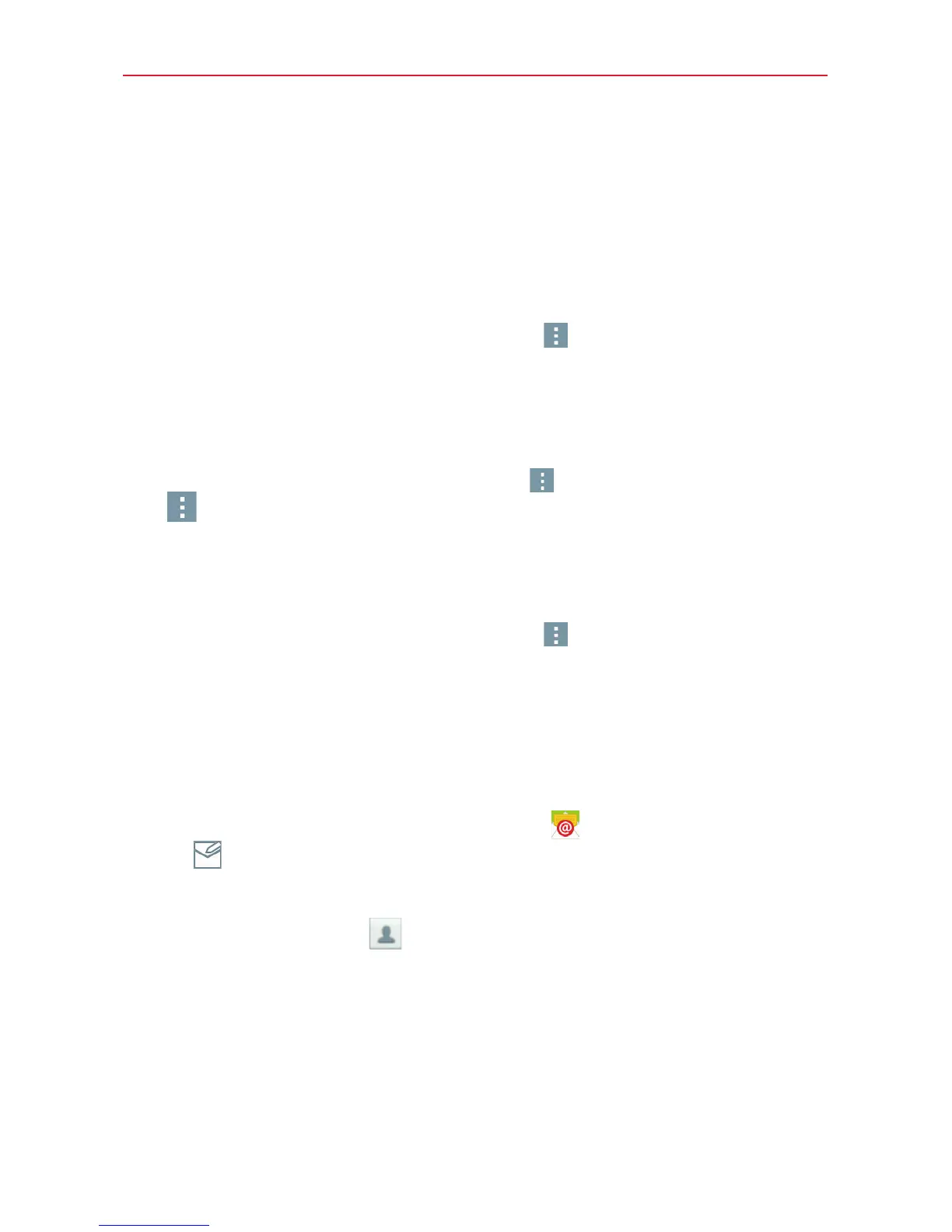42
Communication
Switching between accounts
If you've added more than one account, you can easily switch between
them. From any email folder, tap the current account (at the top of the
screen), then tap the account you want to access.
To change an email account's settings:
Open the
Email
app, then tap the
Menu
icon >
Settings
. Tap
General
settings
to configure settings that apply to all of your accounts. Tap an
individual account to configure settings only for that particular account.
To delete an email account:
Open the
Email
app and tap the
Menu
icon >
Settings
. Tap the
Menu
icon
again, then tap
Remove account
> tap an account >
Remove
>
Yes
.
Working with account folders
Open the
Email
app, then tap the
Menu
icon >
Folders
.
Each account has an Inbox, Outbox, Sent, and Drafts folder. Depending on
the features supported by your account's service provider, you may have
additional folders.
Composing and sending email
1. From the Home screen, tap the
Email
icon , then tap the
Compose
icon (in the upper-right corner of the screen).
2. Enter the recipient(s) in the
To
field (and the
Cc/Bcc
field, if necessary).
Tap the
Contact
icon (to the right of the field) to easily select one
or more entries from your contacts.
Manually enter a name or email address. Matching contact entries will
appear (below the field). Tap one to enter it, or continue entering the
address.
NOTE Enter a semicolon to separate manual email entries.
3. Tap the message field and enter your message.
