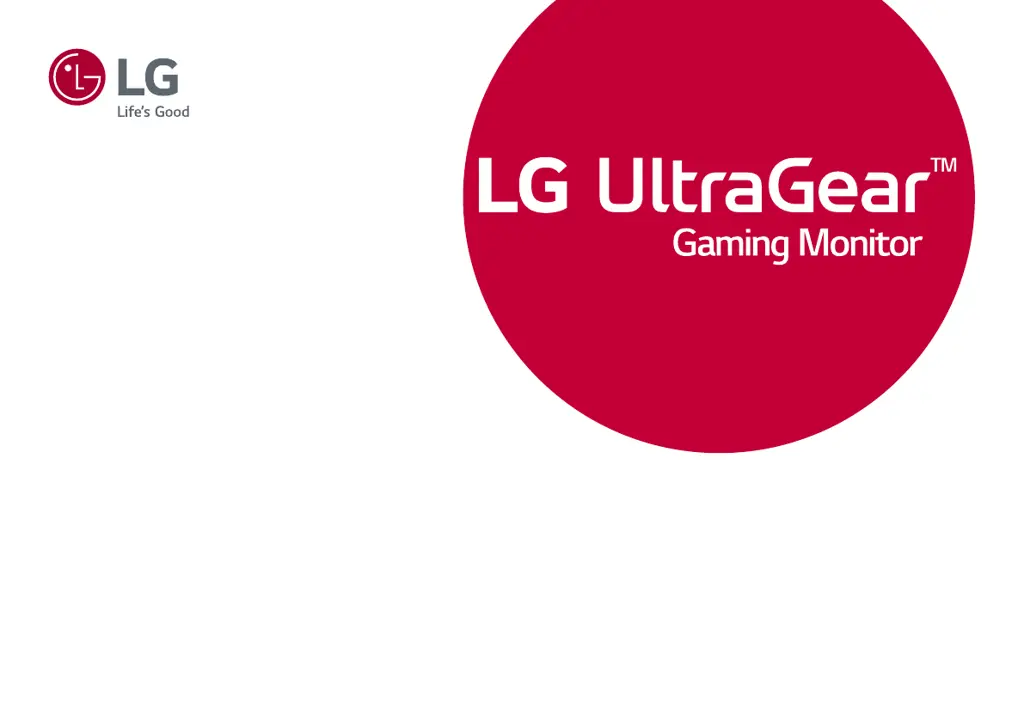What to do if nothing is displayed on my LG UltraGear 24GL650 Monitor screen?
- AAaron GeorgeJul 28, 2025
If your LG Monitor screen is blank, start by checking if the power cord is securely plugged into the power outlet. Ensure the power cable is properly connected and press the power button. Also, verify that the connected input source is enabled via Menu > Input. If the monitor is in sleep mode, try moving the mouse or pressing a key on the keyboard. Confirm that your computer is turned on. If the problem persists, the signal cable between the PC and the monitor might be missing or disconnected; check the cable and reconnect it. Finally, ensure that the display driver is installed from the LG website and that your graphics card supports Plug and Play.