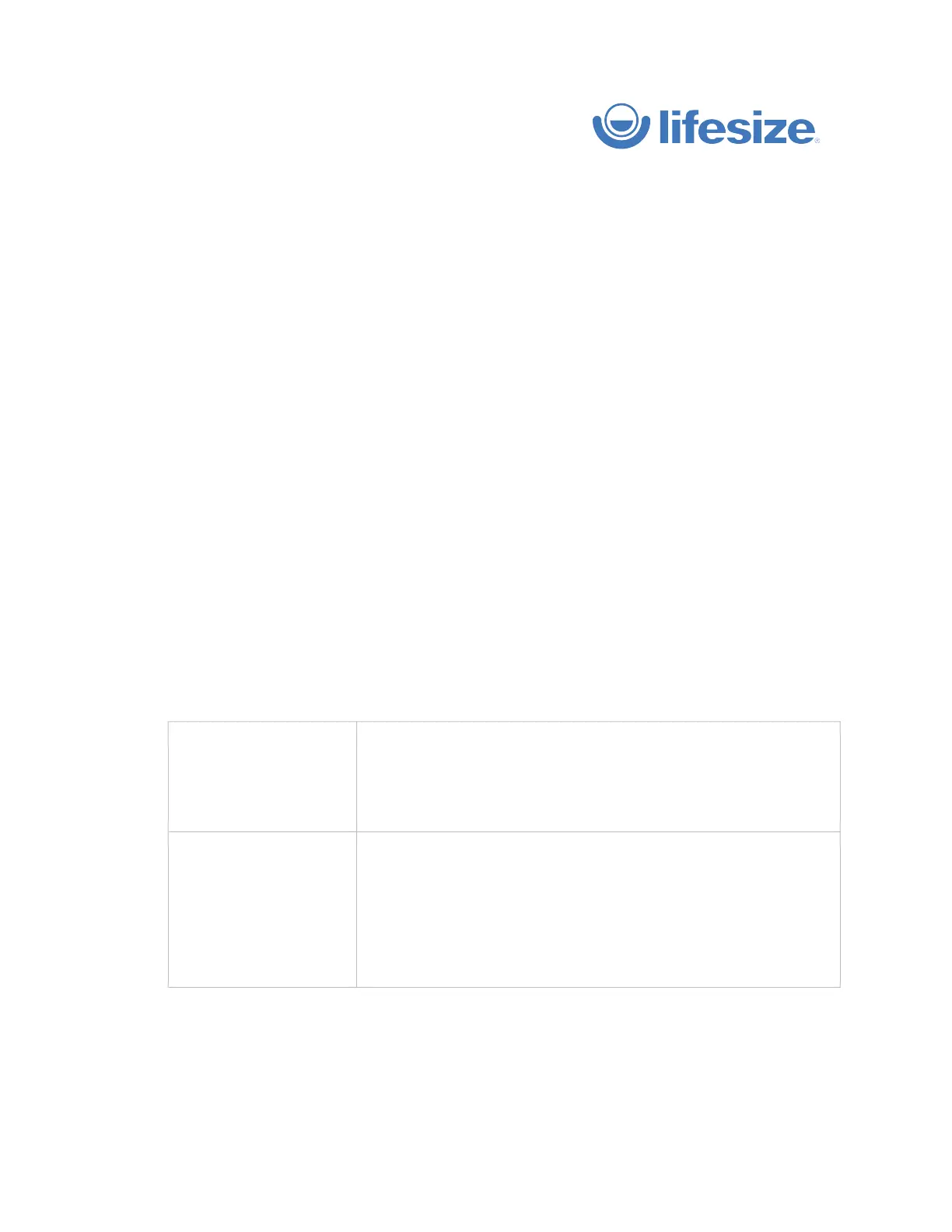© 2018 Lifesize, Inc. All rights reserved. Confidential.
Follow these steps during your Lifesize Icon’s initial configuration.
1.
Open a browser and navigate to the IP address shown on your Lifesize Icon.
2.
Select your language from the list.
3.
Select your time zone.
4.
Optional: Configure a proxy connection.
a.
Enable the HTTP proxy.
b.
Enter the host, port, username, and password.
c.
Click
Save
.
5.
Click
Next
.
6.
You have completed the set up. Click
Go to Admin Console
to pair your system with Lifesize
service. Be sure you are logged in with new cloud account.
7.
You can associate the Lifesize Icon to an individual user or a conference room.
Me
allows Lifesize end users to associate the device to themselves.
User
allows Lifesize admins to associate the device to any user or
existing room system in their Lifesize group.
Use this option if the device resides in a conference room and is
intended for multiple users.
Creates a separate Lifesize account for the Lifesize Icon. Enter a
name for the system that will appear in the directory. Optionally,
enter an email address for calling the system.
8.
Click
Activate
.
9.
Once your systems is activated, there may be a software update. Please allow any updates to come
through (usually within five minutes). Your system may reboot during this process.