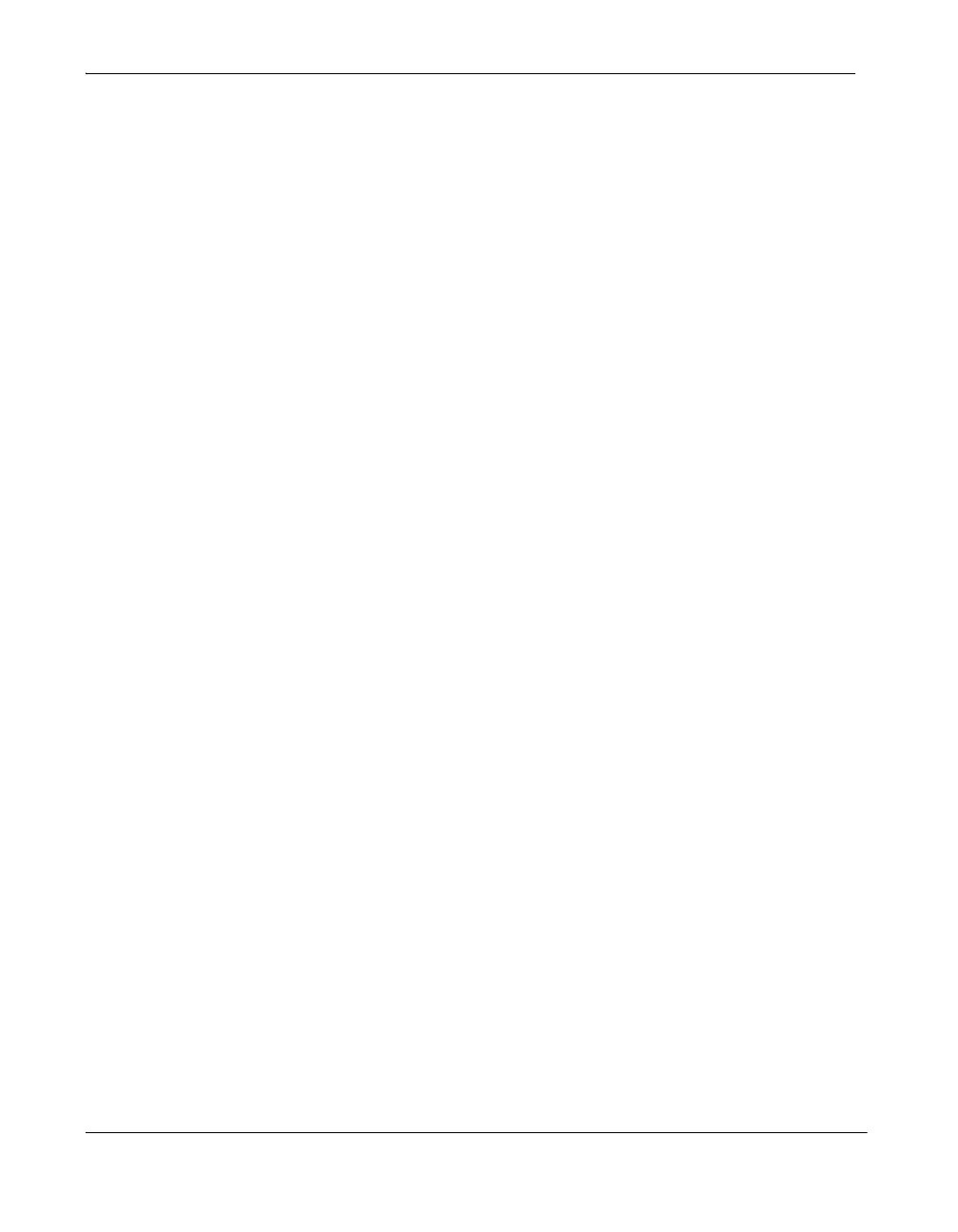18 LifeSize Room 220 Installation Guide
Changing Display Resolution
The primary output onLifeSize Room 220 defaults to 720p60 and will work with any 720p
HDMI display.
To change display resolution, navigate to Administrator Preferences : Appearance :
Displays and choose Display 1 Resolution. You can change the resolution to 1920x1080i60
or 1920x1080p30 and it will work with most 1080 HDMI displays. However, some 1080p
displays will not work with 1080p30 mode and the display may be blank. In this case you
must configure the display resolution from either the LifeSize Phone (refer to “Configuring
Display Output from LifeSize Phone” on page 24) or from the web administration interface
for the LifeSize system (refer to the LifeSize Video Communications Systems Administrator
Guide). LifeSize recommends that before you change the display resolution to
1920x1080p30, ensure that you can access the Display 1 Resolution preference using one
of these methods.
Note: To access the web administration interface for the system, HTTP access must be
set to Enabled (the default) in Administrator Preferences : Security : General
and you must identify the IP address of the LifeSize system. The IP address
appears in the upper right corner on the main page of the user interface.
