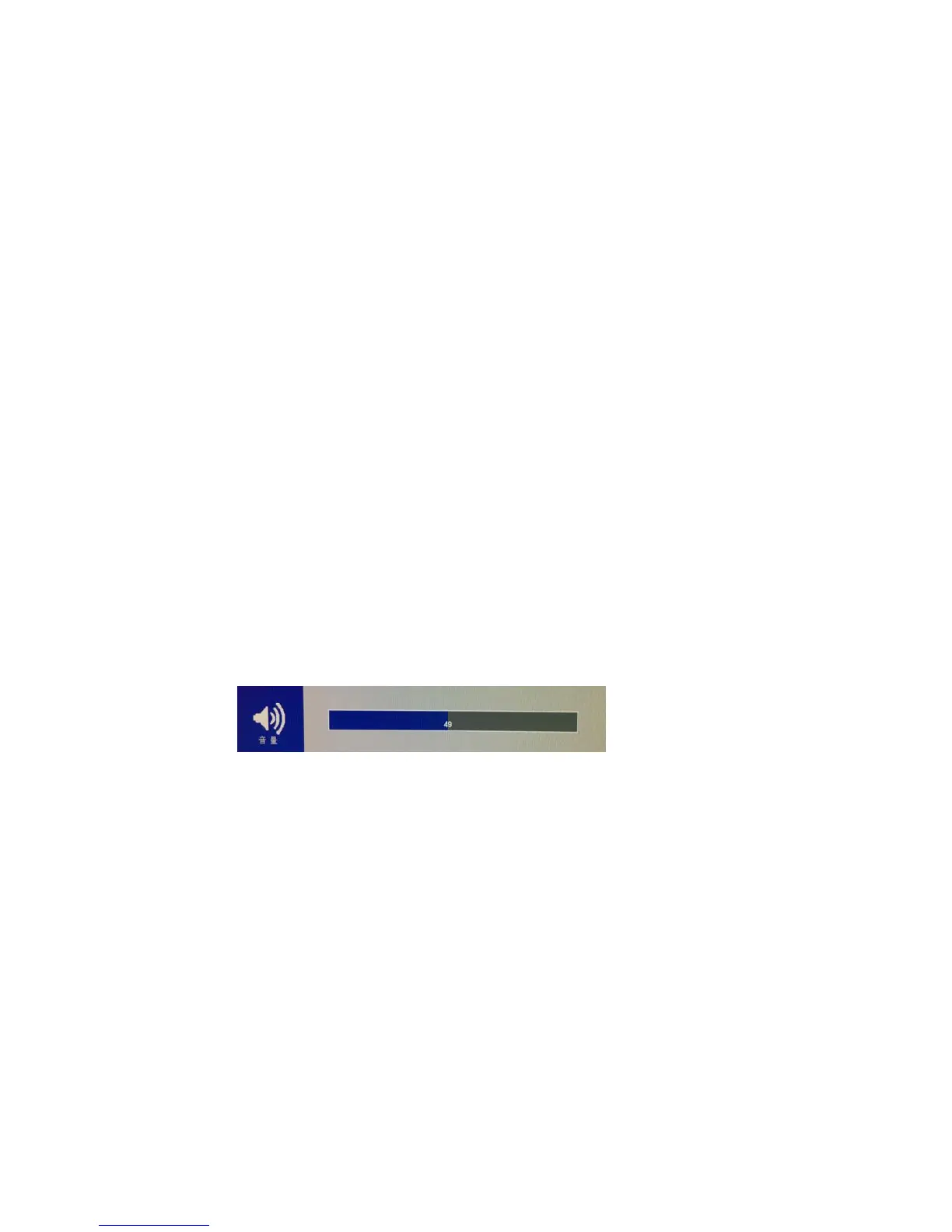3. MENU SETTING
Before setting the functions, please make sure the device is
connected correctly.
3-1. F1~F2 User-definable function buttons:
Long press any F1-F2 key for 3-5 seconds to pop-up shortcut menu
directly. As shown in Figure (default menu button in white font).
Select option via sliding to the left or right.
Press to confirm option as default, then press EXIT to exit.
Functions of F1-F2 buttons can also be customized: Center Marker,
Safety Marker, Aspect Marker, Aspect , Underscan, Check Filed,
Freeze, Pixel to Pixel, Color Space, Peaking, False Color, Display
Mode , Display Rotate and Display Mirror.
F1-F2:2 user-definable function buttons
Default function:
F1:Display Mode F2:Display Rotate
3-2. Dial
Sliding the dial to activate the volume bar when not under the menu
display
Slide the dial to adjust the value of option directly.
Press “EXIT” to exit if accidentally enter the menu.
After enter the Volume menu, press the dial to select among of
Volume, Brightness, Contrast, Saturation, Hue, Sharpness, Backlight,
Menu and Exit.
3-3. MENU Operation
When power on, press dial on the device, the menu of function setting
will display on the screen.
Sliding the dial to select the menu option;
Then press the dial to confirm;
Press“INPUT/EXIT”button to exit menu.
