
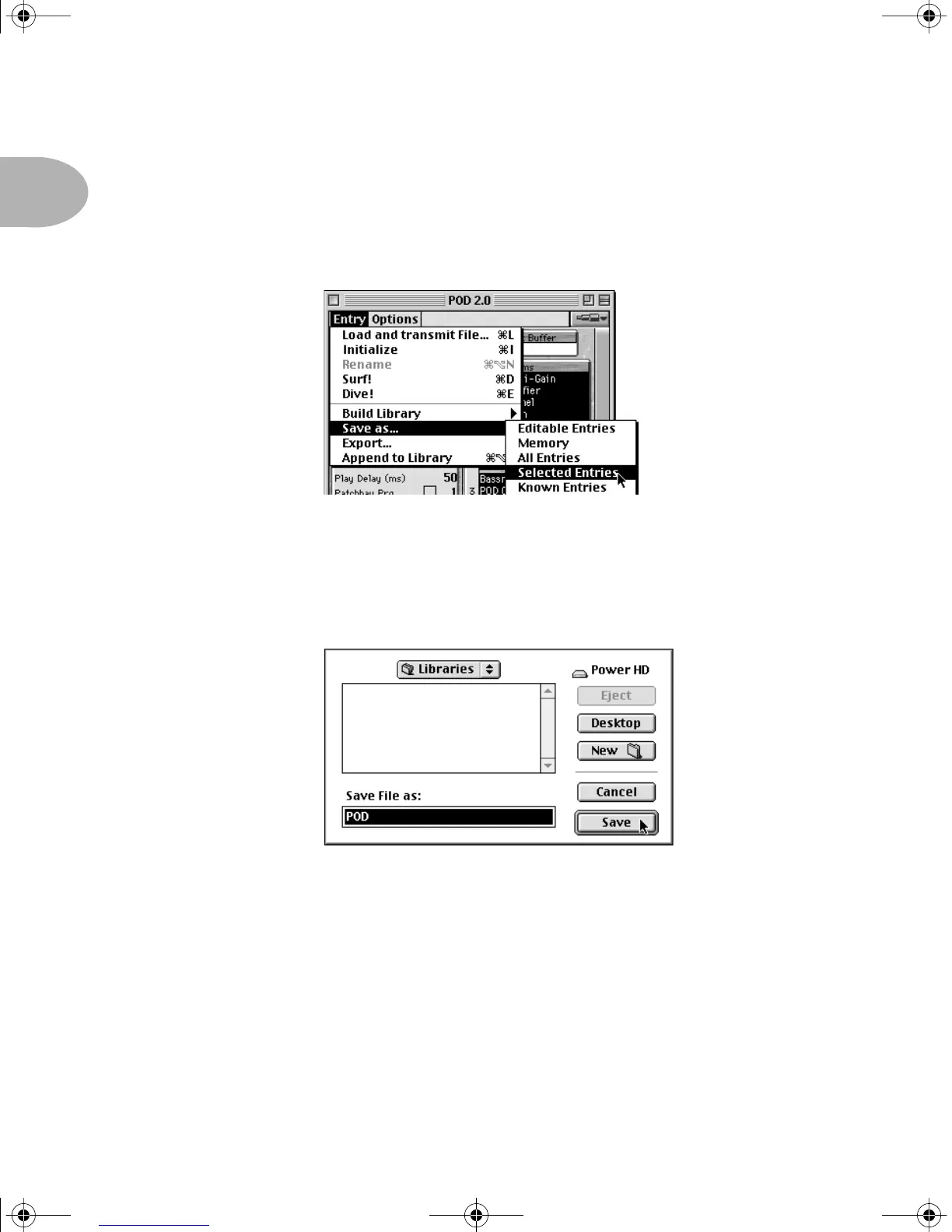 Loading...
Loading...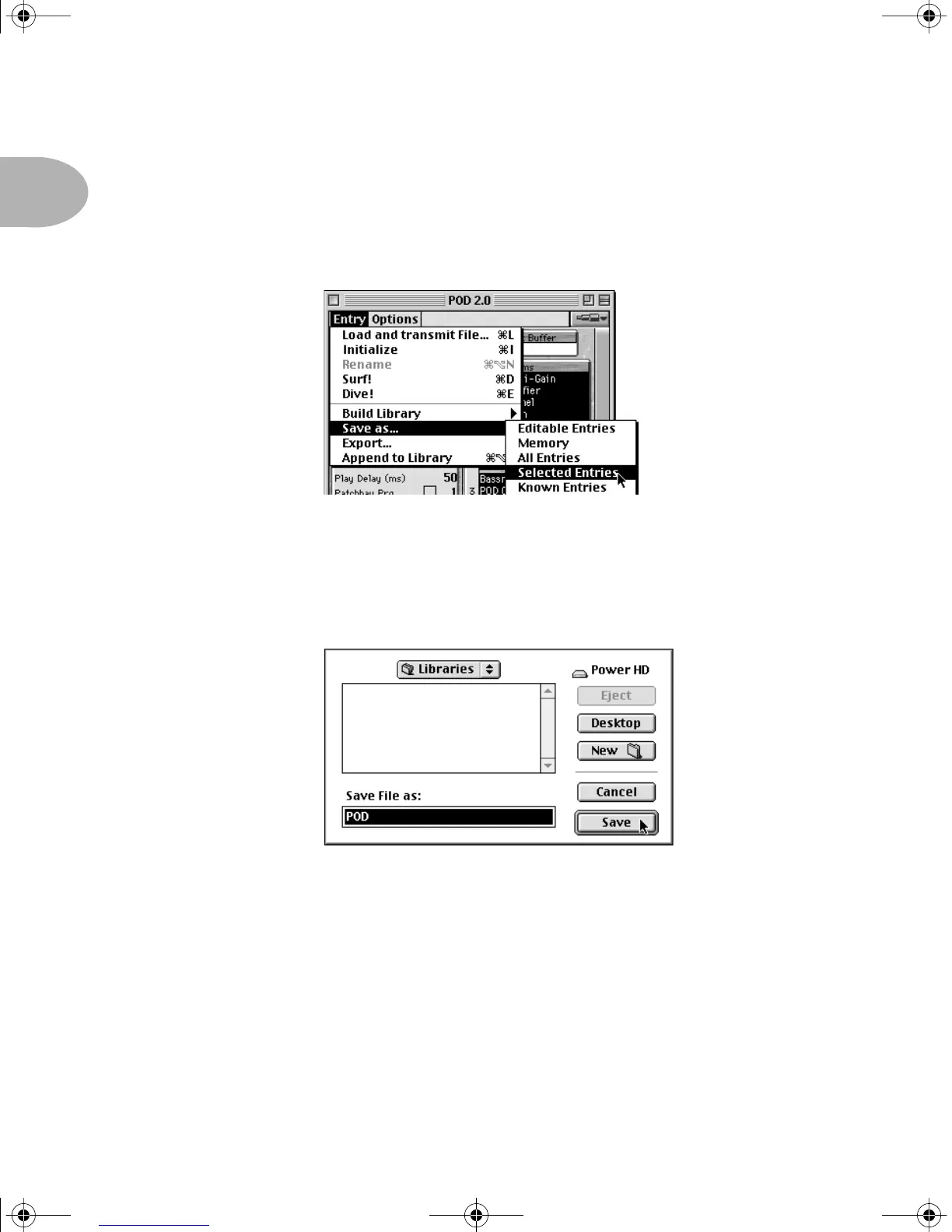
Do you have a question about the Line 6 POD 2.0 and is the answer not in the manual?
| Amp Models | 32 |
|---|---|
| Presets | 36 Factory, 36 User |
| A/D Resolution | 24-bit |
| D/A Resolution | 24-bit |
| Technology | Digital |
| Effects | 16 |
| Inputs | 1 x 1/4" Instrument |
| Outputs | 2 x 1/4" Stereo, 1 x 1/4" Headphone |
| MIDI | In/Out |
| Connectivity | MIDI |
| Power Supply | 9V DC (included) |
| Dimensions | 10.5 x 7.5 x 2.5 inches |
| Type | Guitar Amp Modeler and Effects Processor |