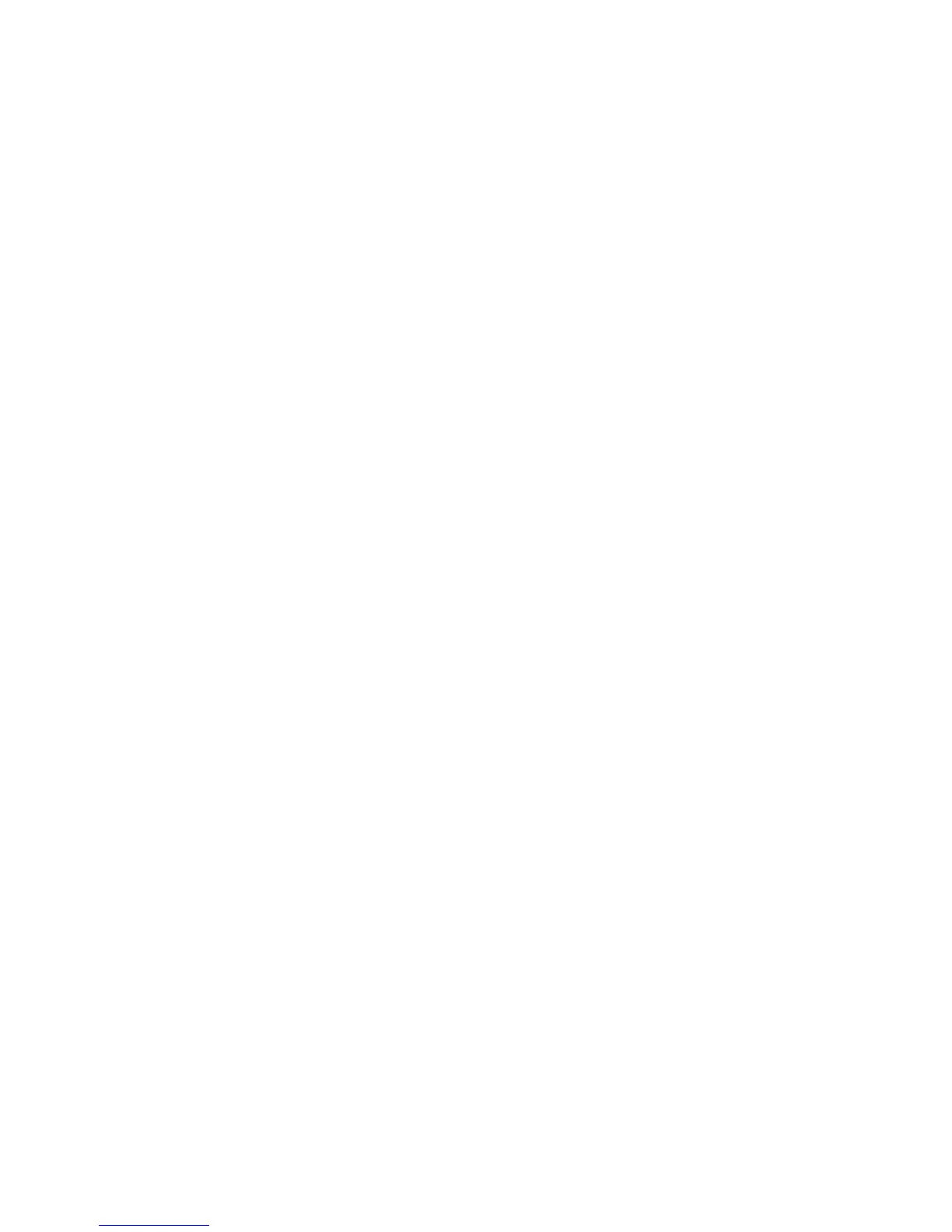Changing Presets
1. Press the HOME BUTTON at any time to return to the Home
Screen. The Home Screen displays the preset name and location.
2. Turn the ROTARY KNOB below the LCD screen to cycle through
the list of presets.
Saving Presets
1. Press and hold the ROTARY KNOB until the Save Screen appears.
2. Turn the ROTARY KNOB to select characters for editing the preset
name.
3. Press the ROTARY KNOB to highlight the character.
4. Turn the ROTARY KNOB to change character. Note: You can
press the TAP/TUNER BUTTON to switch between uppercase,
lowercase and numerals/symbols.
5. To nish saving the preset, press and hold the ROTARY KNOB.
Changing Preset Locations
1. Press and hold the ROTARY KNOB until the Save Screen appears.
2. Turn the ROTARY KNOB so that the underscore is on the number/
bank, press the knob and turn to choose the destination. This will
overwrite the preset in the destination preset location.
Changing Amp Models
1. Press the AMP BUTTON to select the AMP Layer.
2. Press the AMP BUTTON again to open the amp list.
3. Turn the ROTARY KNOB to select dierent amp models.
Using Smart FX
SPIDER V has a built-in compressor and reverb eect as well at 3
assignable Smart FX per preset.
The assignable Smart FX are Drives (yellow), Modulation (blue), Delay
(green), Pitch/Synth (purple).
1. Press the FX BUTTON to select the FX Layer. The labels on the
front panel will light up with the colors associated with each eect
type.
2. Turn any of the 5 knobs to increase or decrease the amount of the
eect. The amount of the eect is shown on the LCD Display.
Changing FX Models
1. Press the FX BUTTON to select the FX Layer.
2. Turn the ROTARY KNOB to highlight which eect you wish to
change.
3. Press the FX BUTTON again to open the FX LIST
4. Turn the ROTARY KNOB to cycle thru the FX models.
5. Press the ROTARY KNOB or the HOME BUTTON to exit.
Changing FX Models (Short Cut)
1. Press the FX BUTTON to select the FX Layer.
2. Turn the knob associated with the eect you wish to change. The
amount of the eect is shown on screen, along with the name of
the eect, and times out after 3-5 seconds.
3. Turn the ROTARY KNOB to change the FX model.
4. Press the HOME BUTTON to exit the Smart FX Screen, or wait for
it to time out.
