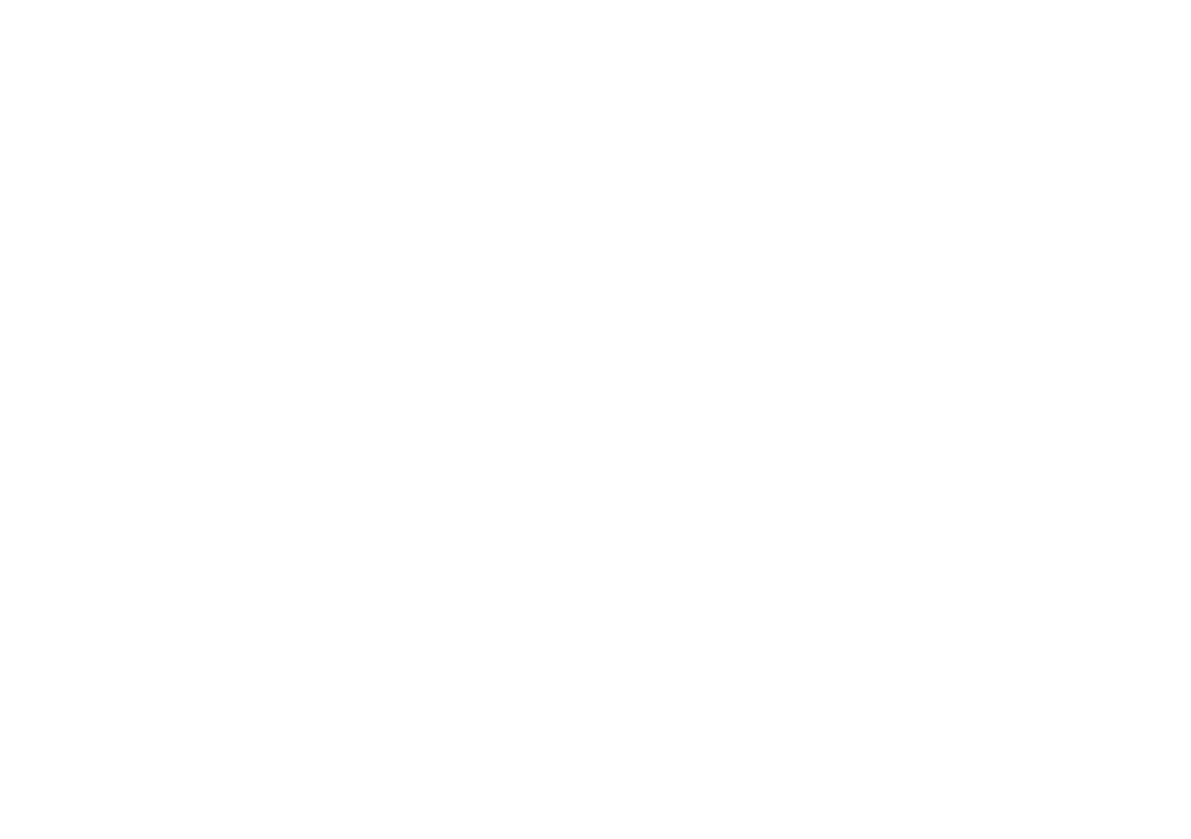How To:
Change Presets
1. Press the HOME BUTTON at any time to return to the Home
Screen. The Home Screen displays the preset name and location.
2. Turn the SELECT KNOB below the LCD screen to cycle through
the list of presets.
Save a Preset
1. Press and hold the SELECT KNOB until the Save Screen appears.
2. Turn the SELECT KNOB to select characters for editing the preset
name.
3. Press the SELECT KNOB to highlight the character.
4. Turn the SELECT KNOB to change character. Note: You can
press the TAP/TUNER BUTTON to switch between uppercase,
lowercase and numerals/symbols.
5. To nish saving the preset, press and hold the SELECT KNOB.
Copy a Preset
1. Press and hold the SELECT KNOB until the Save Screen appears.
2. Turn the SELECT KNOB to highlight “Destination” and push
again. Turn the SELECT KNOB to change the destination (e.g.,
32D) to which you wish to save. This will overwrite the existing
preset in the destination!
Select Amp Models
1. Press the AMP BUTTON to select the AMP controls.
2. Press the AMP BUTTON again to open the amp list.
3. Turn the SELECT KNOB to select dierent amp models.
4. Press the HOME BUTTON to exit.
Use Smart FX
The Spider V amplier has a built-in compressor/booster eect, a reverb
eect, and 3 assignable Smart FX per preset.
The assignable Smart FX are Dynamics (yellow), Drives (orange),
Modulation (blue), Delay (green), Pitch/Synth (purple).
1. Press the FX BUTTON. The labels on the front panel will light up
with the colors associated with each eect type.
2. Turn any of the ve knobs to increase or decrease the amount
of the eect. The amount of the eect is shown as a bar on the
display. If an eect was previously bypassed, turning a knob will
enable it. Turning a knob all the way down will bypass the eect.
Change Assignable FX Models
1. Press the FX BUTTON to select the Smart FX controls.
2. Turn the SELECT KNOB to highlight which eect you wish to
change.
3. Press the FX BUTTON again to open the FX List.
4. Turn the SELECT KNOB to cycle through the FX models.
5. Press the SELECT KNOB or the HOME BUTTON to exit.
Short Cut - When turning the Smart FX knob for the eect you wish
to change, the amount of that eect is shown on the display, along
with the name of the eect, which times out after 3-5 seconds. Turn
the Select Knob to change the FX model.
Bypass/Enable FX
1. Press the FX BUTTON to select the Smart FX.
2. Turn the SELECT KNOB to highlight which eect you wish to
bypass or enable.
3. Press the SELECT KNOB to bypass or enable the highlighted
eect.
4. Press the HOME BUTTON to exit.
