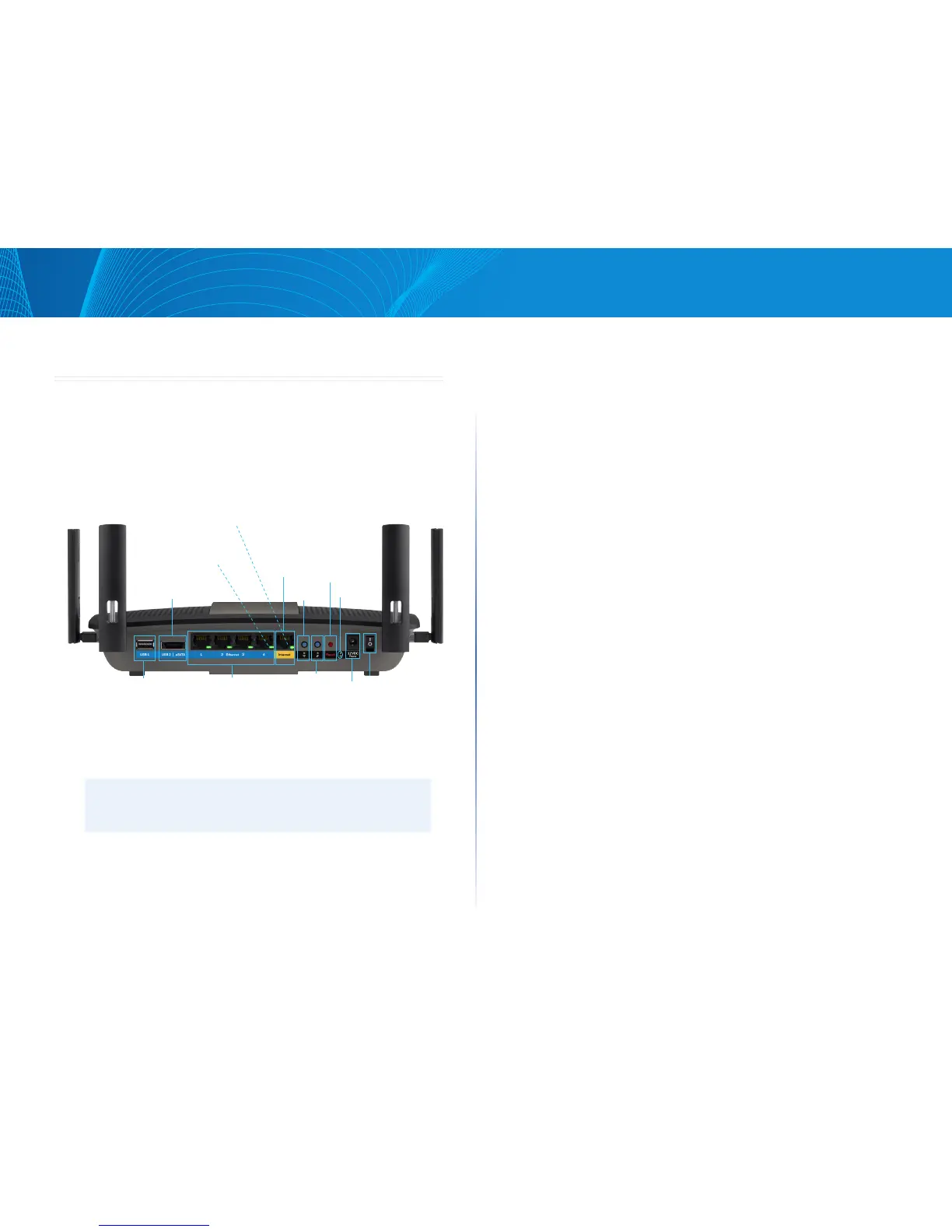1
Product overview
Linksys E-Series
Product overview
E8350
Back view
• Adjustable external antennas—This router ships with four adjustable
external antennas that should be connected to the router before
powering it on. To connect the antennas, twist the antenna connector
clockwise onto the antenna port on the router.
NOTE
For best performance, position the side antennas vertically as
shown in the picture.
• USB 3.0 port—Connect and share a USB drive on your network or on the
Internet. (Go to support.linksys.com/storagelink for more details.)
• USB 2.0/eSATA combo port—Connect and share a USB or eSATA drive on
your network or on the Internet. (Go to support.linksys.com/storagelink
for more details.)
• Ethernet ports—Connect Ethernet cables (also called network or
Internet cables) to these Gigabit Ethernet (10/100/1000) ports and to
other wired devices on your network.
• Ethernet activity indicator— Lights up when there is a wired connection.
Blinks while sending or receiving data.
• Internet port—Connect an Ethernet cable to this port and to your modem.
• Internet activity indicator—Lights up when there is a wired connection.
Blinks while sending or receiving data.
• Wi-Fi button—Press and hold for 3 seconds to enable/disable the
wireless function.
• Wi-Fi indicator—Lights up when wireless function is enabled.
• Wi-Fi Protected Setup™ )WPS( button—Press to easily configure
wireless security on Wi-Fi Protected Setup-enabled network devices. For
more information, see “Wireless Security” on page 7.
• Wi-Fi Protected Setup™ )WPS( indicator—LED is solid following a
successful Wi-Fi Protected Setup connection or when wireless security
is enabled. LED blinks slowly during a Wi-Fi Protected Setup connection.
LED blinks quickly when there is a Wi-Fi Protected Setup error. LED is off
when wireless security is disabled.
• Reset button—Press and hold for 5-10 seconds (until all port lights blink
at the same time) to reset the router to its factory defaults.
• Power indicator—LED is solid while power is connected. LED blinks
slowly during bootup, firmware upgrades, and factory reset.
• Power—Connect the included AC power adapter to this port.
• Power switch—Press | (on) to power on the router.
1
Power
port
Power
switch
Power
indicator
Reset
WPS button
and indicator
Wi-Fi button
and indicator
Ethernet
Internet
USB 1
USB2/eSATA
Ethernet (LAN) activity indicator (green)
Solid: physical link is up on the port
Blinking: port is sending/receiving data
Off: no physical link on the port
Internet (WAN) activity indicator (green)
Solid: physical link is up on the port
Blinking: port is sending/receiving data
Off: no physical link on the port
