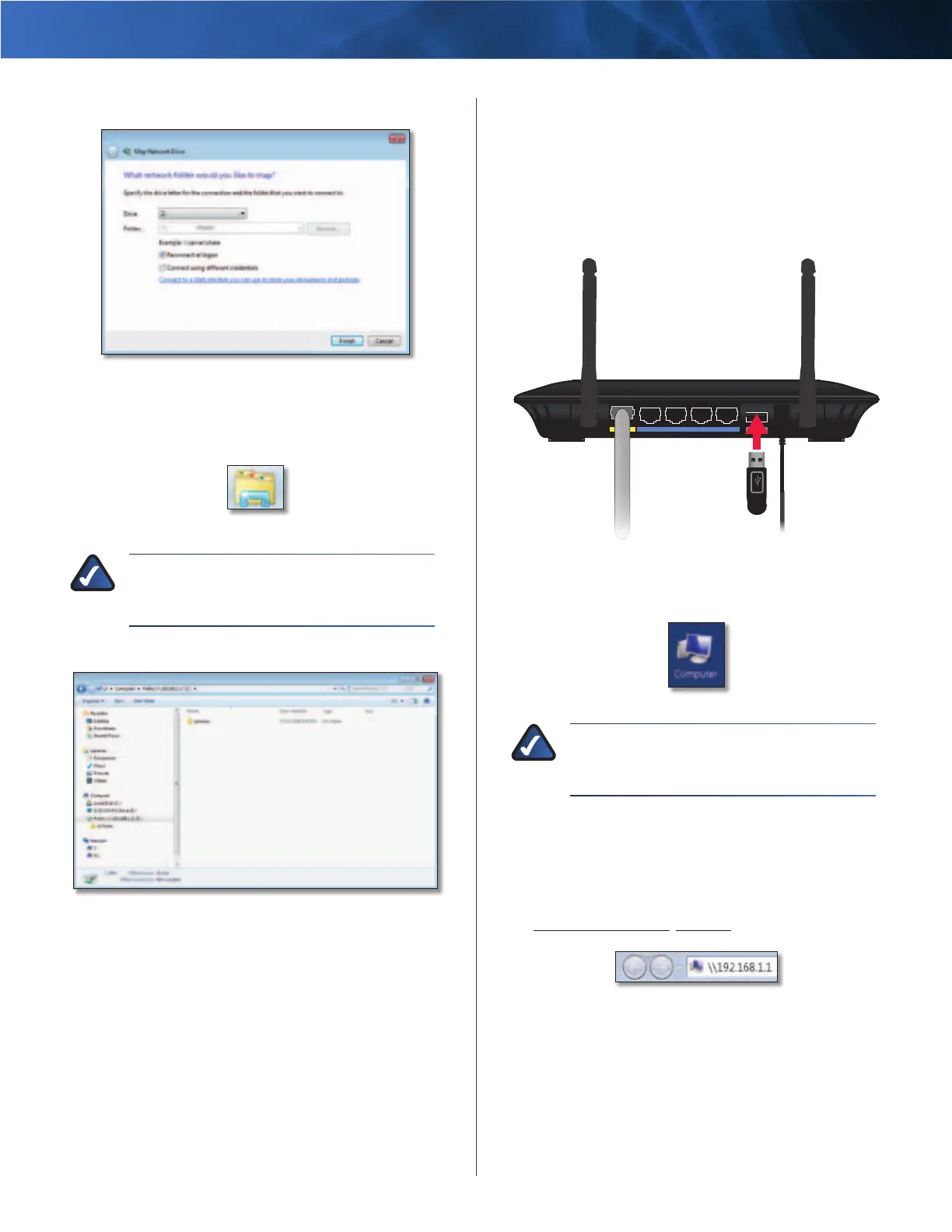Linksys E2100L Appendix B: How to Install and Access USB Storage
45
Advanced Wireless-N Router
6. Click Finish.
Click Finish
Access the Mapped Drive
1. On your desktop, click the Windows Explorer icon.
Windows Explorer Icon
NOTE: If the Computer icon is not displayed,
then go to Start > All Programs > Accessories
> Windows Explorer.
2. Double-click the mapped drive to access it.
Double-Click Mapped Drive
Windows Vista
Install the USB Storage Device
1. Make sure your computer has a wired or wireless
connection to the Router.
2. Connect an external USB hard disk drive or USB flash
drive to the USB port of the Router.
Internet Ethernet4 3 2 1
Power
12VDC
USB
Access the USB Storage Device
1. On your desktop, double-click the Computer icon.
Computer Icon
NOTE: If the Computer icon is not displayed,
then go to Start > All Programs > Accessories
> Windows Explorer.
2. In the Address field, enter the local IP address of the
Router:
\\xxx.xxx.xxx.xxx
The default is 192.168.1.1. You can change this IP
address on the Setup > Basic Setup screen; refer to
Setup > Basic Setup, page 11.
Enter Local IP Address of Router
