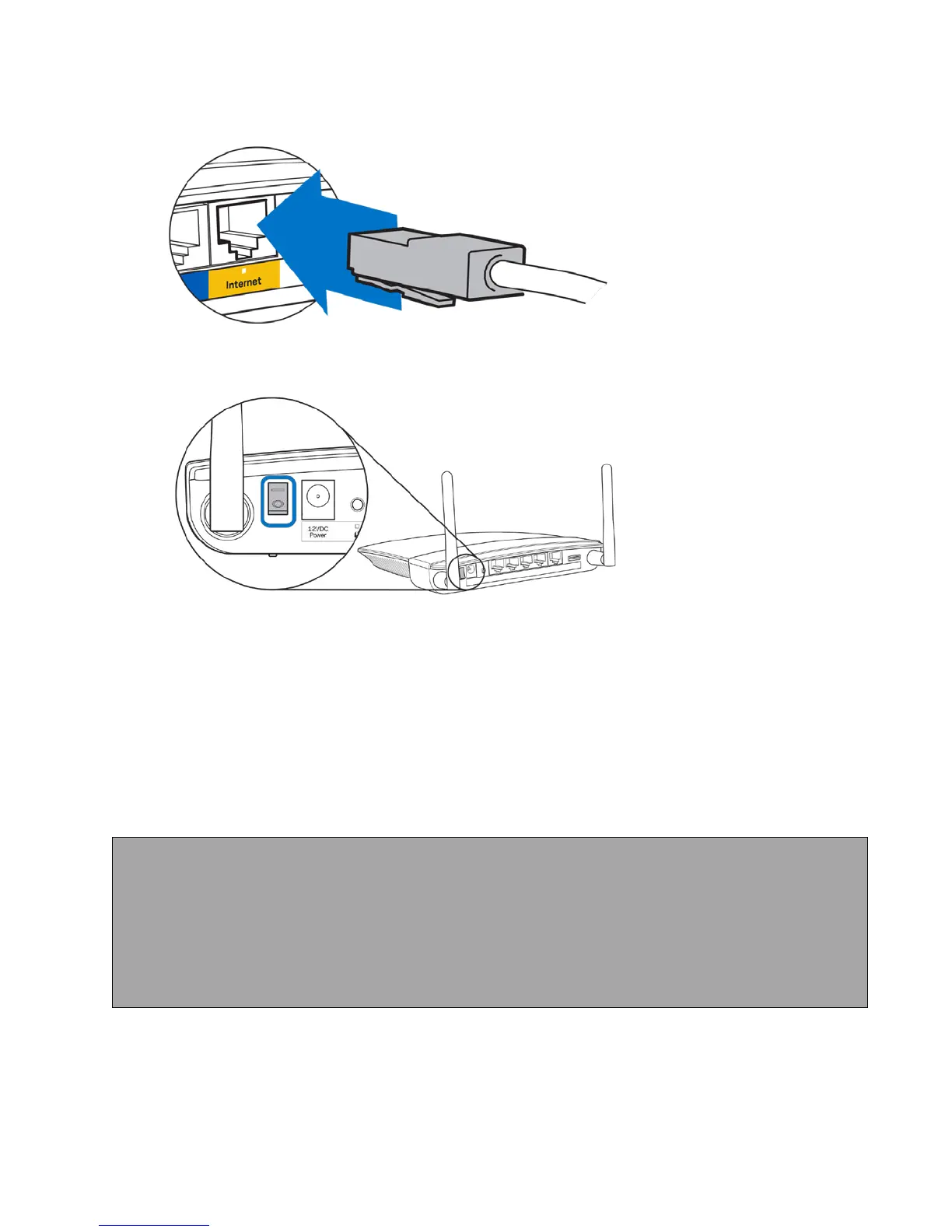8
4. Plug the other end into the yellow INTERNET port on your new router.
5. Wait until the illuminated Linksys logo is solid white. Make sure the power switch on the back
of the router is in the | (on) position.
6. Use a computer or mobile device to connect to the temporary setup Wi-Fi on the
sticker in your Quick Start Guide. (There is also a sticker on the bottom of your
router.) You can personalize these details later.
7. Enter http://LinksysSmartWiFi.com in a web browser. Follow the on-screen instructions to
complete your router setup. (You can also type 192.168.1.1 in a browser to start setup.)
Manual Setup
• Connect your computer to your router with an ethernet cable.
• Enter http://LinksysSmartWiFi.com in a browser.
o
You also can type 192.168.1.1 in a browser to start setup.
• Be sure to click “Manual configuration” in the bottom left corner of the setup Welcome page.
• Enter “admin” for the admin password.