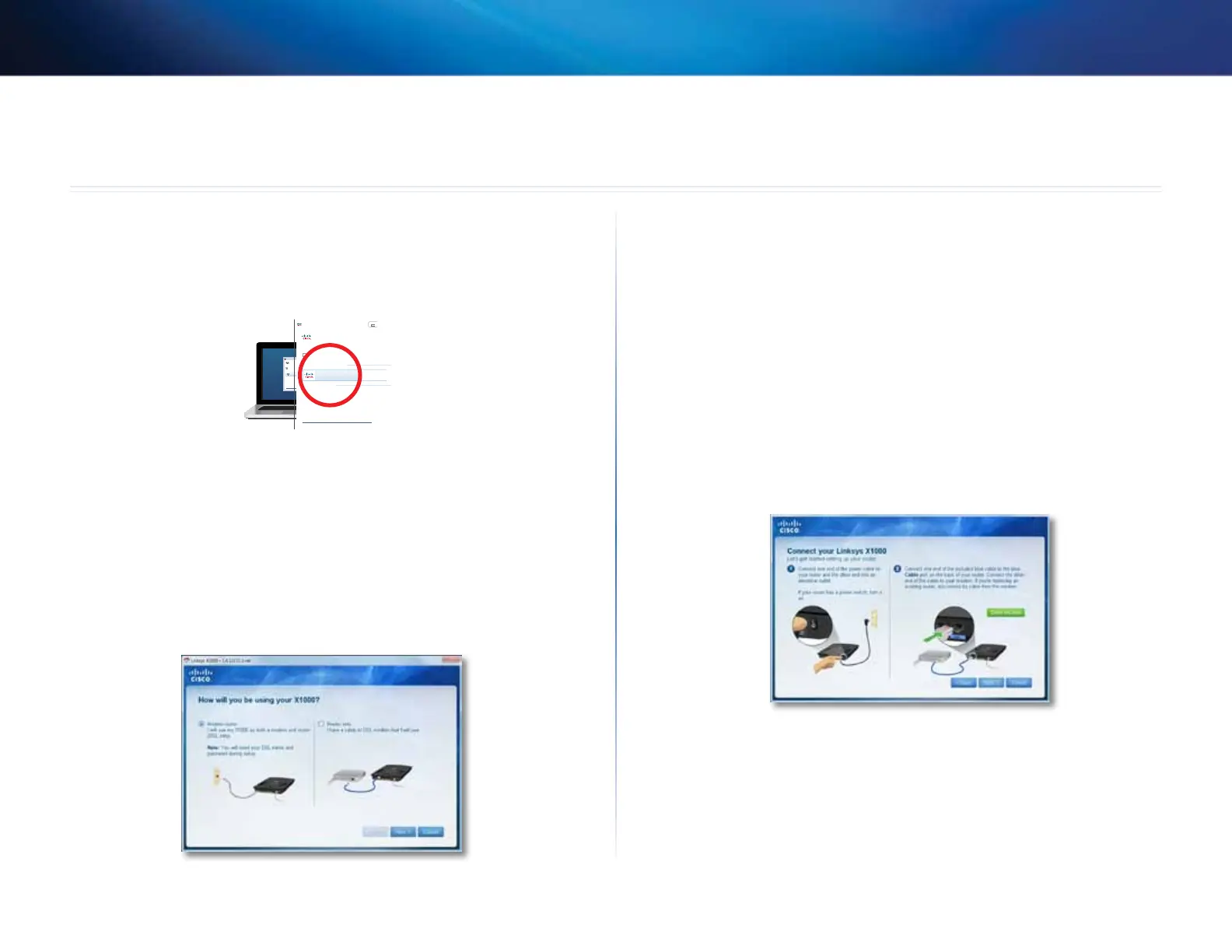3
Installation
Linksys X1000
3
Set up your modem-router automatically
1.
Insert the CD into your CD or DVD drive.
2.
Click Set up your Linksys Router.
DVD/CD-RW Drive (E:) Linksys
Router Setup
AutoPlay
Always do this for software and games:
Install or run program
General options
Set up your Linksys Router
Published by Cisco Consumer Products LLC
Set AutoPlay defaults in Control Panel
Open folder to view files
using Windows Explorer
Speed up my system
using Windows ReadyBoost
DVD/CD-RW Drive (E:) Linksys
Router Setup
AutoPlay
Always do this for software and games:
Install or run program
General options
Set up your Linksys Router
Published by Cisco Consumer Products LLC
Set AutoPlay defaults in Control Panel
Open folder to view files
using Windows Explorer
Speed up my system
using Windows ReadyBoost
If you do not see this:
• For Windows, click Start, Computer, then double-click the CD drive
and the Setup icon.
• For Mac, double-click the CD icon on your desktop, then double-click
the Setup icon.
3.
Read the license terms, select the checkbox, then click Next.
4.
At the How will you be using your X1000 screen, click Modem router or
Router only, then click Next.
• Modem router: Use the X1000 as both a DSL modem and a router. If
you have a DSL Internet service provider, this option provides Internet
access and networking connectivity to your home’s computers,
without the need for a separate modem and router.
• Router only: If you have a separate cable or DSL modem for Internet
access, this option provides networking connectivity to your home’s
computers.
The We are now setting up your Linksys X1000 screen opens. You are then
asked to connect your router’s cables.
5.
If you chose Router only in Step 4:
a.
Connect the power cable, then turn on the power switch.
b.
Connect the blue cable to the Cable port on the back of your router
and to the modem.
c.
Follow the on-screen instructions to finish the setup.
6.
Or, if you chose Modem router in Step 4:
a.
Connect the power cable. If your router has a power button, turn it
on.
Installation
