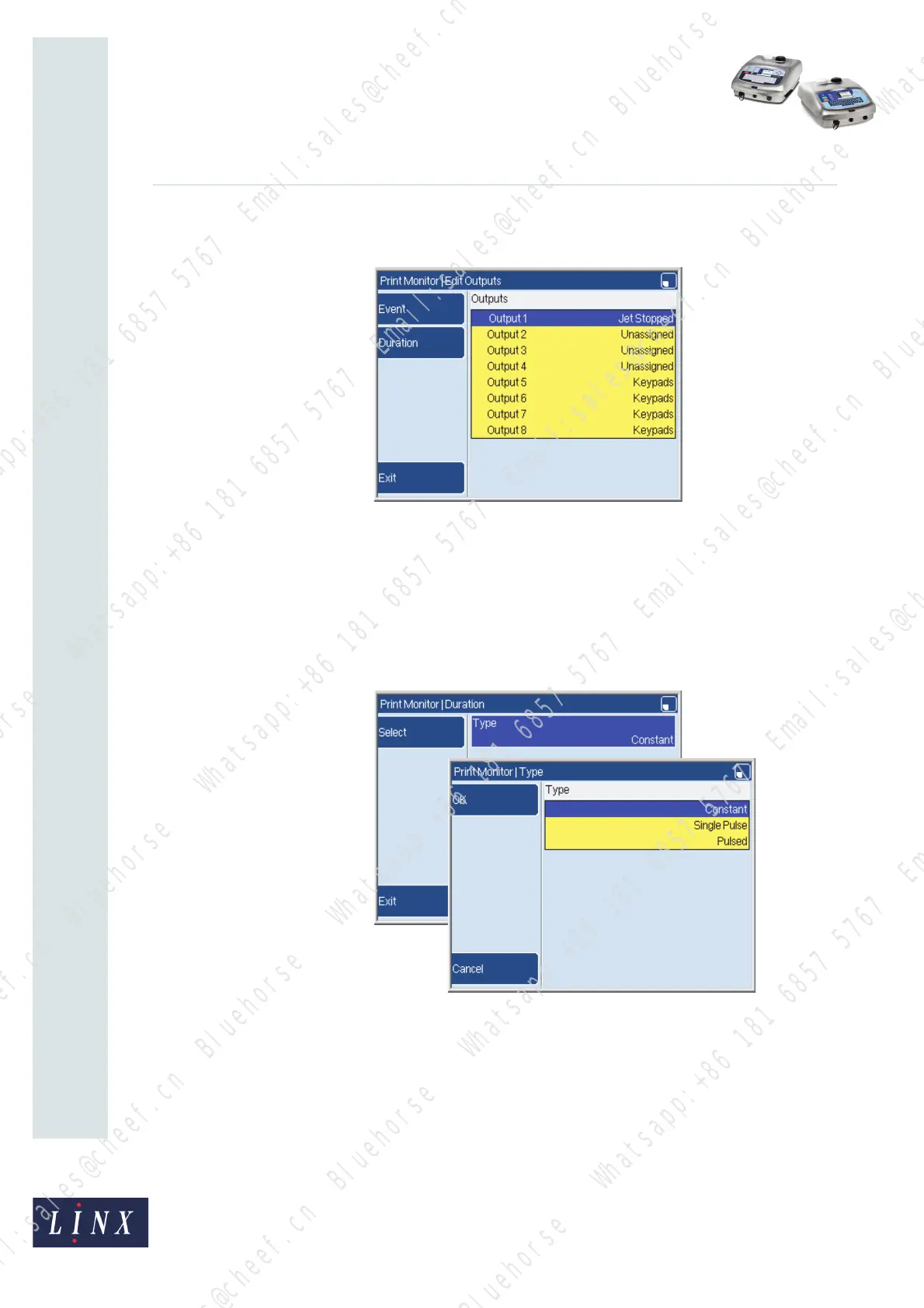Page 22 of 33 FA69388–2 English
Jun 2013
33
How To Use the Parallel I/O Option
Linx 5900 & 7900
3 Highlight one of the events in the list, and then press the OK key to select that event
and return to the Event page.
Figure 34. Edit Outputs: Outputs page
In Figure 34, Output 1 is activated if the printer status is “IDLE”.
Duration
The output signal can be a single pulse, a series of pulses, or a continuous level. You can use
a different type of signal for each output.
1 Press the Duration key then the Select key to see the available signal types.
Figure 35. Duration: Type page
69449
69450
Bluehorse Whatsapp:+86 181 6857 5767 Email:sales@cheef.cn
Bluehorse Whatsapp:+86 181 6857 5767 Email:sales@cheef.cn
Bluehorse Whatsapp:+86 181 6857 5767 Email:sales@cheef.cn
Bluehorse Whatsapp:+86 181 6857 5767 Email:sales@cheef.cn
Bluehorse Whatsapp:+86 181 6857 5767 Email:sales@cheef.cn
Bluehorse Whatsapp:+86 181 6857 5767 Email:sales@cheef.cn
Bluehorse Whatsapp:+86 181 6857 5767 Email:sales@cheef.cn
Bluehorse Whatsapp:+86 181 6857 5767 Email:sales@cheef.cn
Bluehorse Whatsapp:+86 181 6857 5767 Email:sales@cheef.cn
Bluehorse Whatsapp:+86 181 6857 5767 Email:sales@cheef.cn
Bluehorse Whatsapp:+86 181 6857 5767 Email:sales@cheef.cn
Bluehorse Whatsapp:+86 181 6857 5767 Email:sales@cheef.cn
Bluehorse Whatsapp:+86 181 6857 5767 Email:sales@cheef.cn
Bluehorse Whatsapp:+86 181 6857 5767 Email:sales@cheef.cn
Bluehorse Whatsapp:+86 181 6857 5767 Email:sales@cheef.cn
Bluehorse Whatsapp:+86 181 6857 5767 Email:sales@cheef.cn
Bluehorse Whatsapp:+86 181 6857 5767 Email:sales@cheef.cn
Bluehorse Whatsapp:+86 181 6857 5767 Email:sales@cheef.cn
