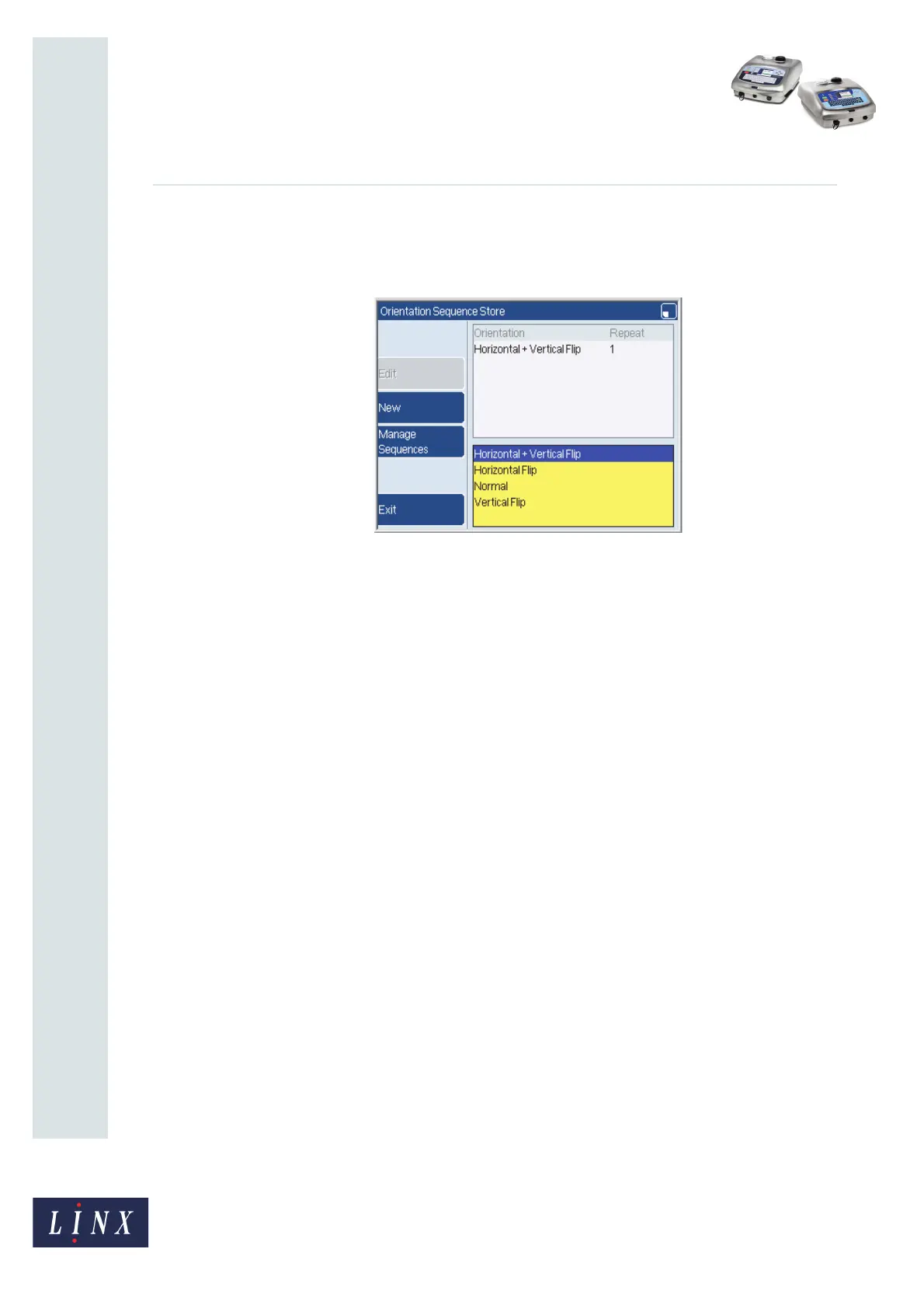Page 5 of 23 FA69362–2 English
Jun 2013
23
How To Create Text and Orientation
Sequences
Linx 5900 & 7900
To create an Orientation sequence:
At the Print Monitor page, select Menu > Stores > Orientation Sequence Store to display
the Orientation Sequence Store page.
Figure 4. Orientation Sequence Store page
The Edit and the Manage Sequences keys are available only when there are items in the
Store.
The Orientation Sequence Store is never empty because it always contains the four
orientation sequences shown in Figure 4. The Manage Sequences key is always available
when you display the Orientation Sequence Store page. The Edit key is available if you
select an Orientation Sequence that you can edit.
The Text Sequence Store is empty until you create and save a Text sequence. The Manage
Sequences key is available in the Text Sequence Store page only when the Text Sequence
Store contains at least one Text sequence. The Edit key is available if you select a Text
sequence.
2.3.1 Manage Sequences
You can use the Manage Sequences key to copy a sequence, change a sequence name, or
delete a sequence. The Copy option, the Rename option, and the Delete option are not
described in this document. These options are like the options in the Message Store >
Manage Messages page, which is described in the Linx 5900 & 7900 Quick Start Guide.
69133