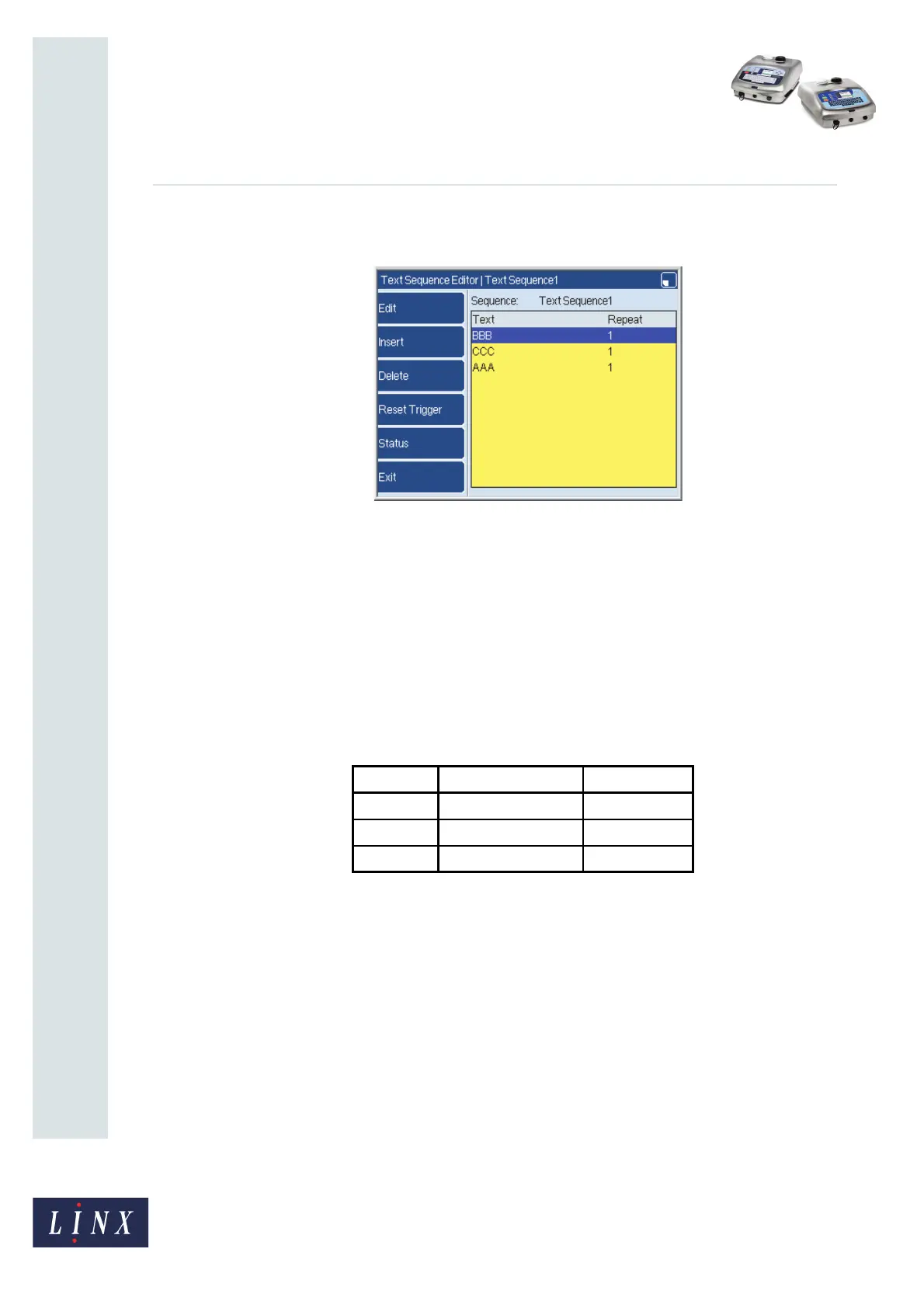Page 12 of 23 FA69362–2 English
Jun 2013
23
How To Create Text and Orientation
Sequences
Linx 5900 & 7900
If you change the setting to “3” for the text item “AAA” in the example Text Sequence, the
item moves to the end of the sequence.
Figure 18. Text sequence with order changed
You can also drag the item to a new position. Use the arrow keys to highlight an item, then
press the [alt] key and the Up or Down arrow key to move the item.
2.3.5 Repeat
This option controls the number of occurrences of each item. In the example Text sequence,
the printer makes one print of each Text item. In the example Orientation sequence, the
printer makes one print with each orientation.
To create a batch code sequence like the example in Figure 1 on page 3, which is repeated in
Figure 19 below, select the Repeat option for each item in the Text sequence. Enter the
correct quantity (for example 300, 200, or 400 in this example).
Figure 19. Batch Code sequence
Batch Batch Code Quantity
1 “AAA” 300
2 “BBB” 200
3 “CCC” 400
69383