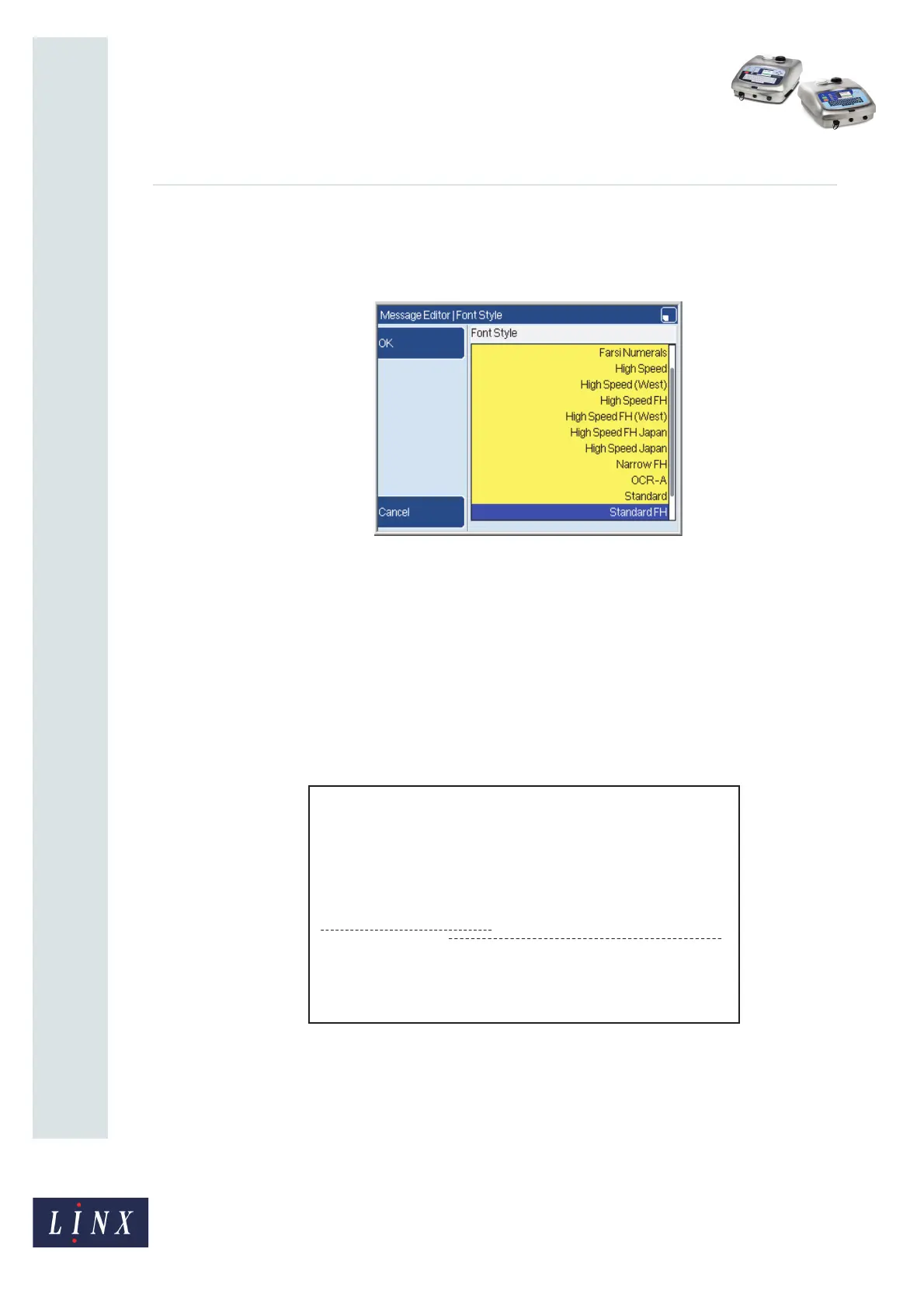Page 7 of 12 FA69348–2 English
Jun 2013
12
How To Configure the Message Editor
and Logo Editor
Linx 5900 & 7900
2.1.5 Font Style
This option sets the font style for the message. Select the Font Style option to display the
Font Style page.
Figure 5. Font Style page
NOTE: Not all font styles shown in Figure 5 are available on the 5900 printer.
Highlight a font style then press the OK key. If you change the default font style, you must
also select the default font size. The printer automatically displays the Font Size page (see
‘Font Size’ on page 8).
Non-FH and FH fonts
Figure 6 (a) shows a normal font, where some lower case letters have a lower base than the
other letters. Figure 6 (b) shows an FH font. The lower case letters are raised if necessary, so
that all the letters are on the same baseline.
Figure 6. Non-FH and FH fonts
The FH fonts generate larger characters than the normal fonts when the same font size is
used. For example a 9-high character in an FH font is as large as a 12-high character in a
normal font. If you use an FH font you can put the lines of text closer together, as shown in
Figure 6 (b).
69207
69248
AaBbGg
AaBbGg
AaBbGg
AaBbG
g
AaBbG
g
AaBbG
g
(a) (b)